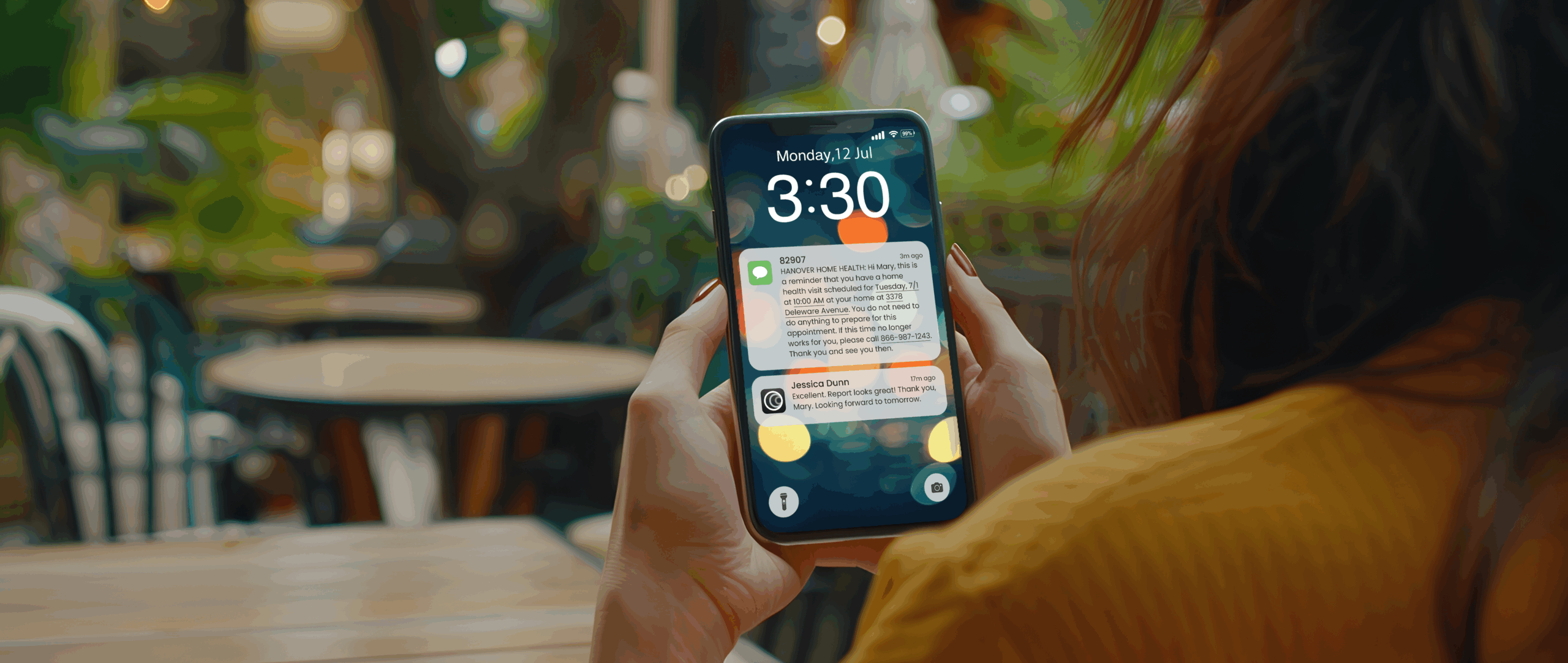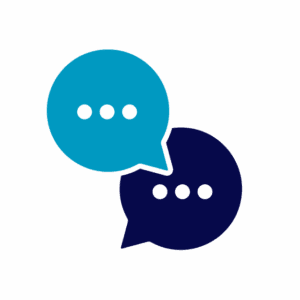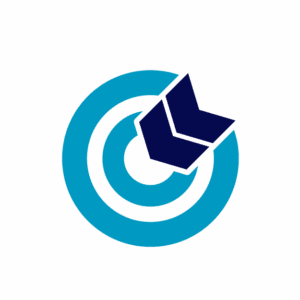Working from home doesn’t mean you have to be cooped up inside an office. You can adjust your working location depending on how you feel. And now that it’s spring, we’d like to show you how to use VoIP phones at home while taking advantage of the nice weather.
Working from home doesn’t mean you have to be cooped up inside an office. You can adjust your working location depending on how you feel. And now that it’s spring, we’d like to show you how to use VoIP phones at home while taking advantage of the nice weather.
In particular, you will find that VirtualPBX Phone Plans support the Follow Me Calling feature and the Move Feature Code, which help you stay connected to your colleagues and customers no matter where your office is today.
Follow Me Calling
Starting with Follow Me Calling, lets consider what would happen if you decided to immediately step away from your desk and onto your back porch.
It’s spring, so maybe you just needed a breather from the stuffy inside air. Or maybe it’s amazing outside and you want to complete a few hours of work in the sunshine. Your porch might even have better chairs than the ones inside.
Reasoning aside, you don’t want to lose access to inbound calls. Using multiple VoIP phones at home, however, is easily managed from within the VirtualPBX system.
Ring All Your Devices
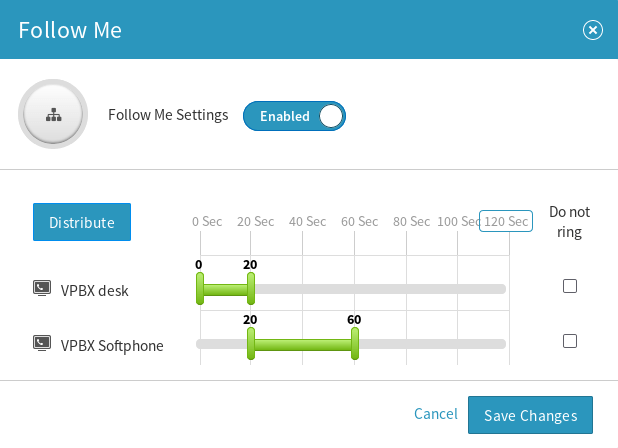 Follow Me Calling works by routing your inbound calls to one or multiple devices you specify. If you use our VirtualPBX Softphone on your desktop computer and on your mobile phone, you can specify both those devices in your Follow Me Calling settings.
Follow Me Calling works by routing your inbound calls to one or multiple devices you specify. If you use our VirtualPBX Softphone on your desktop computer and on your mobile phone, you can specify both those devices in your Follow Me Calling settings.
You can ring both devices at the same time, have one ring after the other, or overlap their ringing in any configuration you please. This can be done with any two or more phones that are associated with your user on your VirtualPBX account.
Account administrators can set a user’s ringing pattern and add devices to the user if necessary. You can find Follow Me and other settings in the main Users menu of the VirtualPBX dashboard — clicking on the User Features button for any user you want to edit.
Move Feature Codes
An underused part of our phone system is the vast array of Features Codes we have available, including the Move code.
Move helps you change from one VoIP phone at your home to another without having to place the caller on hold.
The process of using move occurs in three steps:
- During an active call, find an additional device assigned to your user on your account
- Dial 6683 (M-O-V-E) on that second device
- Continue your call on the second device
A Simple Example of Move
You can initiate Move on your VoIP phones at home without any additional administrator setup. Typical use of our desktop and mobile softphone works again as a great example.
If you’re currently in a call on your desktop softphone but you want to walk outside, you can do so within your mobile softphone. Simply pick up the mobile softphone, dial 6683 (M-O-V-E) on it, and your call will automatically be transferred to that device.
There’s nothing else you need to do to complete the call transfer, and the person you are speaking to will not be notified that the Move has taken place.
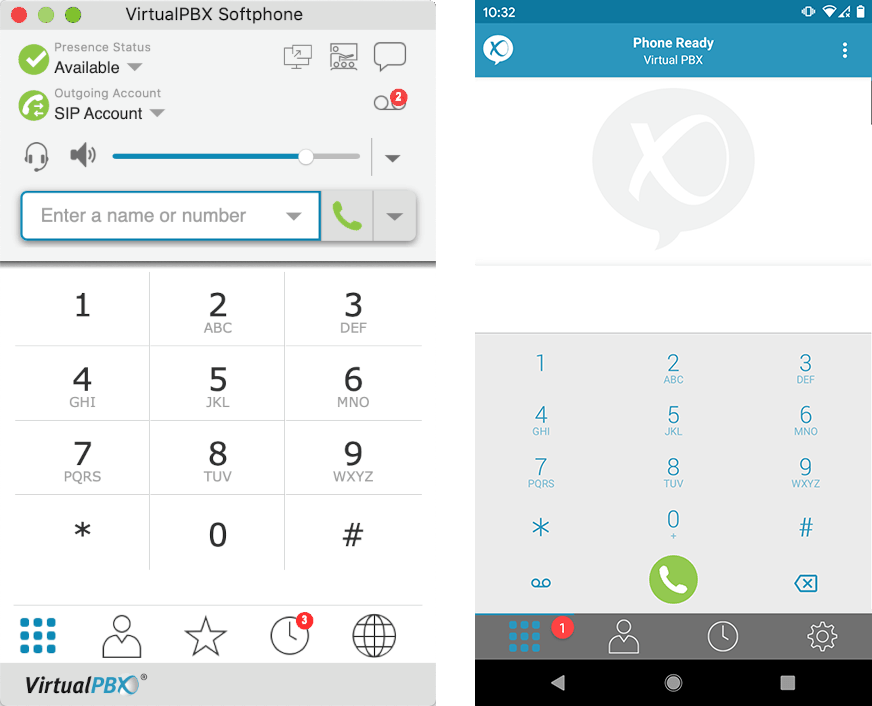
Take Advantage of Spring With VoIP Phones at Home
One of the primary goals we strive for at VirtualPBX is to make work easier for our customers. The uses of Follow Me Calling and Feature Codes are one example of how our phone system flexes to meet your needs. In this moment, we’re glad it’s spring and hope that you can take advantage of good weather even when workplace responsibilities call.
You can use these features together or separately. It would also be possible to manage more than two phones inside of a Follow Me Calling setup. You could also Move your call to more than one device during a single call. Maybe it starts to rain outside?
In any case, we hope our feature pages linked in this article will be enough to get you started. You can find assistance both in our 24/7 Online Support and through our Support Pages that show you how to edit your users and change your settings.