
Business Tax Deadline: IRS Fax Submission Simplified
When the tax season rolls around, businesses are faced with the crucial task of meeting their tax filing
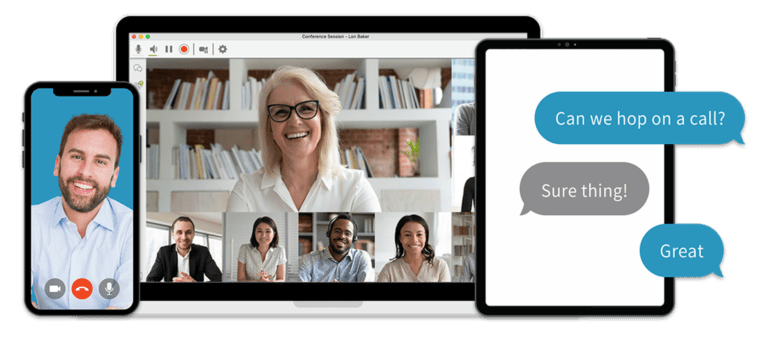

When the tax season rolls around, businesses are faced with the crucial task of meeting their tax filing
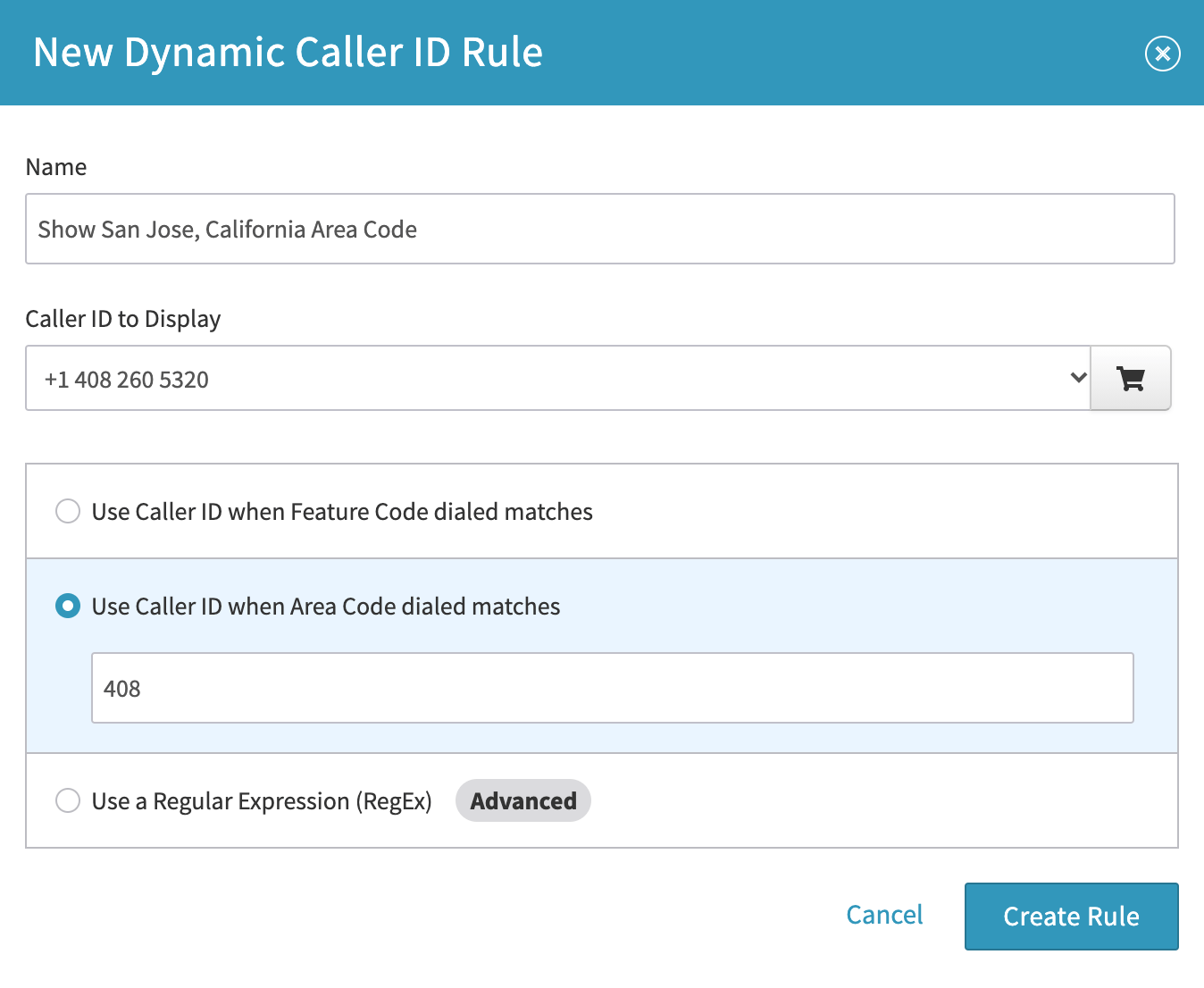
In the business world, every interaction counts. Whether you’re reaching out to potential clients, following up with leads,

In the fast-paced and ever-evolving landscape of modern business, effective communication stands as an indispensable cornerstone. Whether you’re
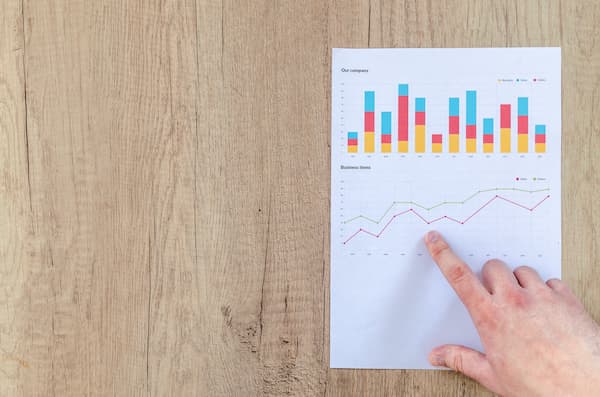
In the rapidly evolving landscape of contemporary business communication, the imperative to stay ahead transcends mere aspiration—it has
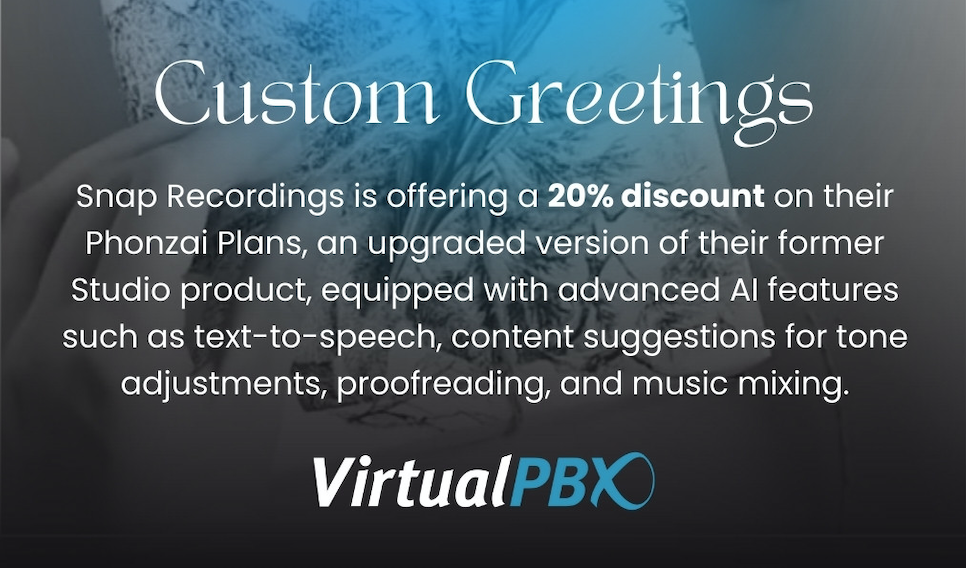
In the ever-evolving landscape of business communication, VirtualPBX continues to lead the way with innovative solutions that empower
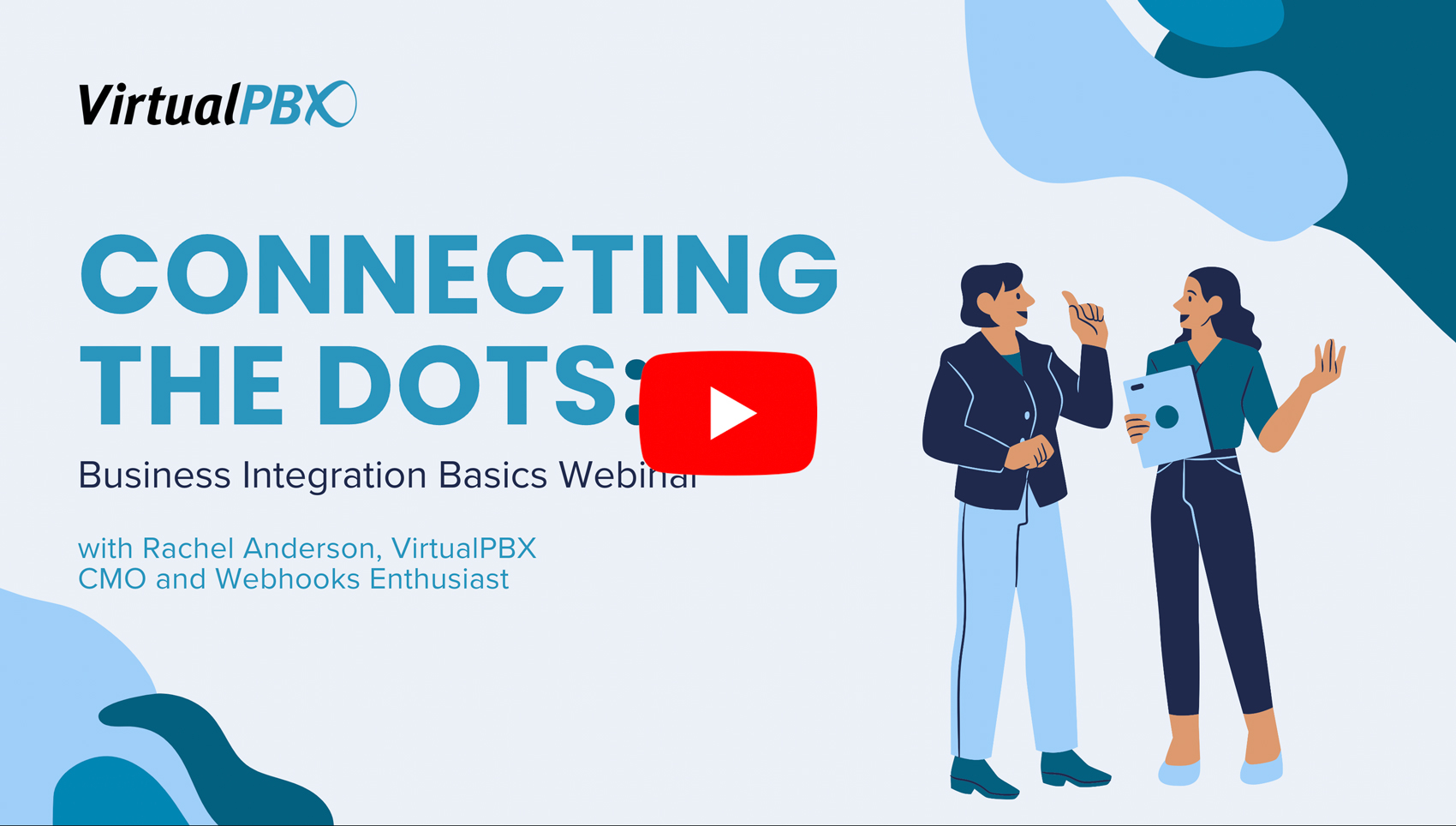
Yesterday afternoon, VirtualPBX hosted a “Connecting the Dots: Business Integration Basics Webinar” with CMO Rachel Anderson. In this
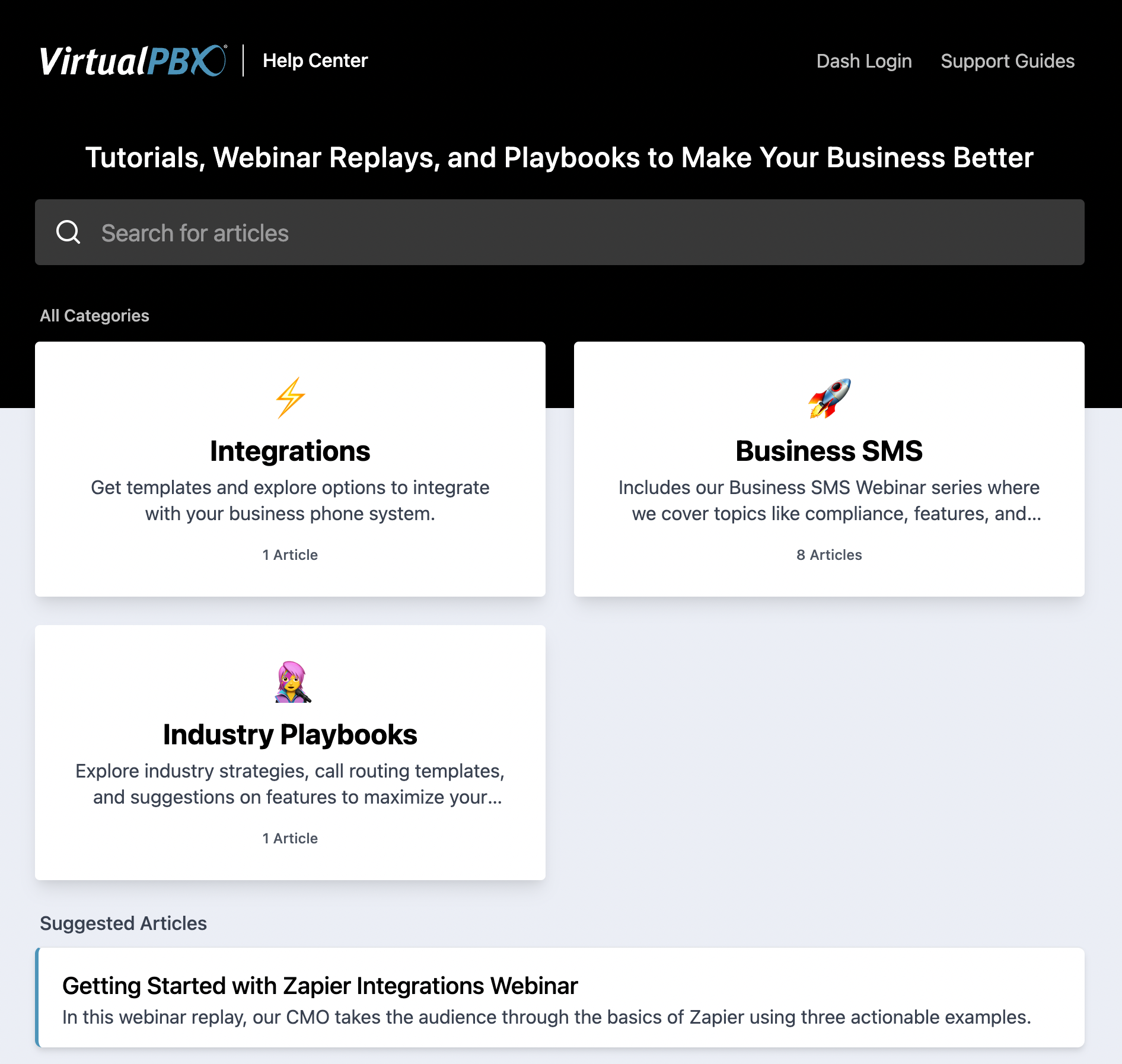
The All-New Strategy Hub for VirtualPBX Customers If you’ve landed on our blog, you’re probably already aware that
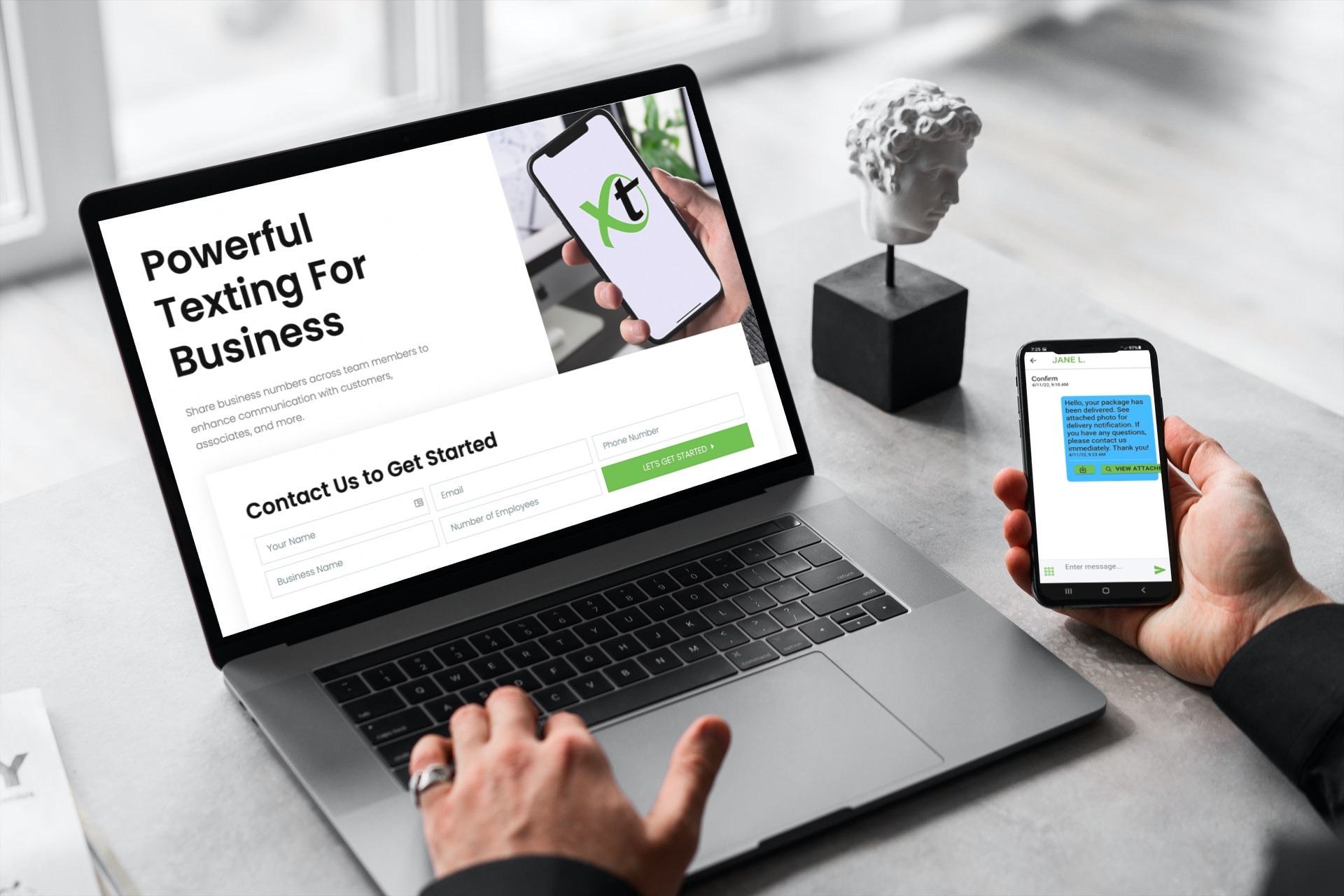
Communication apps are one of the most popular methods of communication in today’s world. Unlike desk phones, communication

QR Codes are a great way to connect with customers. They’re fast and easy to read, contain a

In this day and age, messaging is a key ingredient for building relationships with customers. Text messages are

While it may have taken awhile for consumers to fully understand and embrace QR Codes, we’ve collectively moved

It’s no secret that ride-sharing services like Uber and Lyft have taken over vehicle transportation services. Since 2014,

1998-2024. VirtualPBX.com, Inc. All rights reserved. VirtualPBX, TrueACD, and ProSIP are ® trademarks of VirtualPBX.com, Inc.