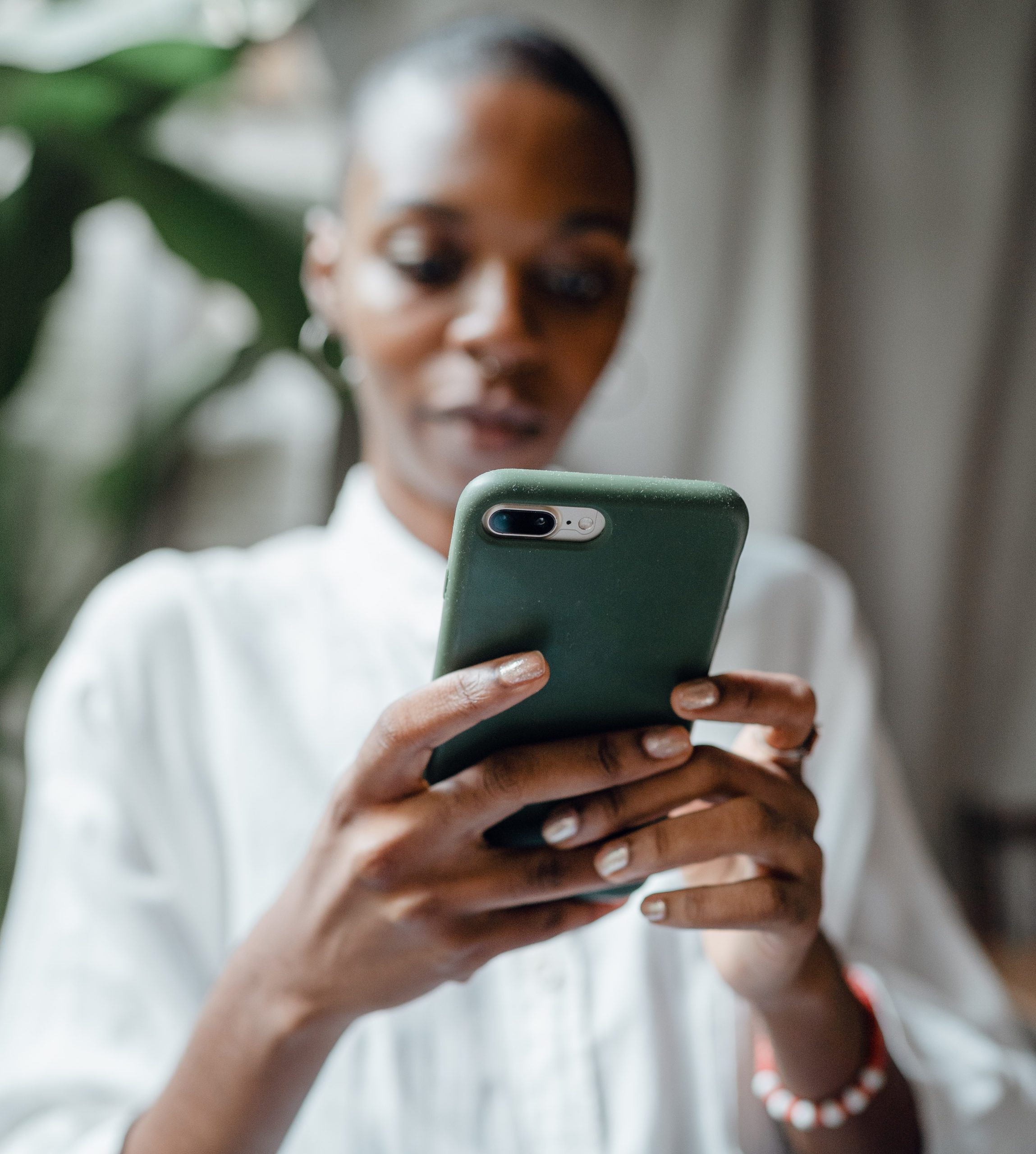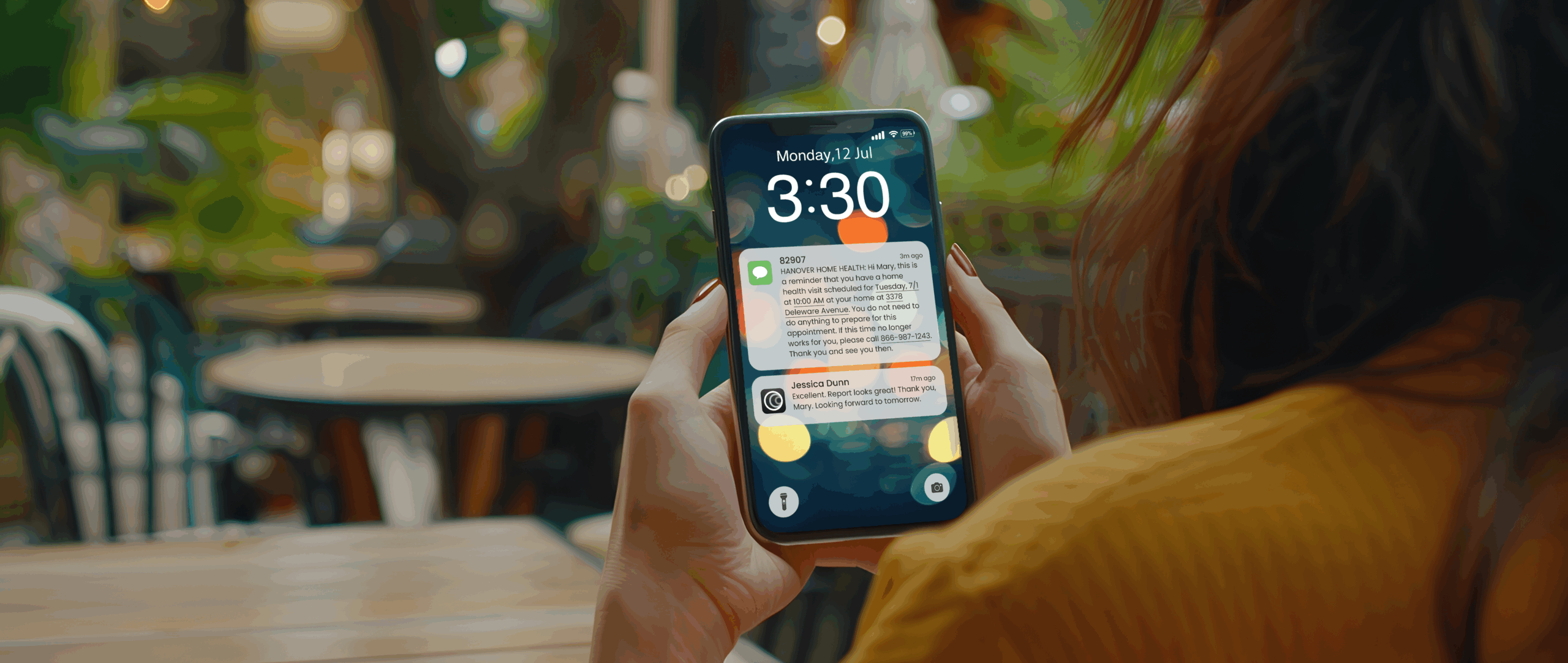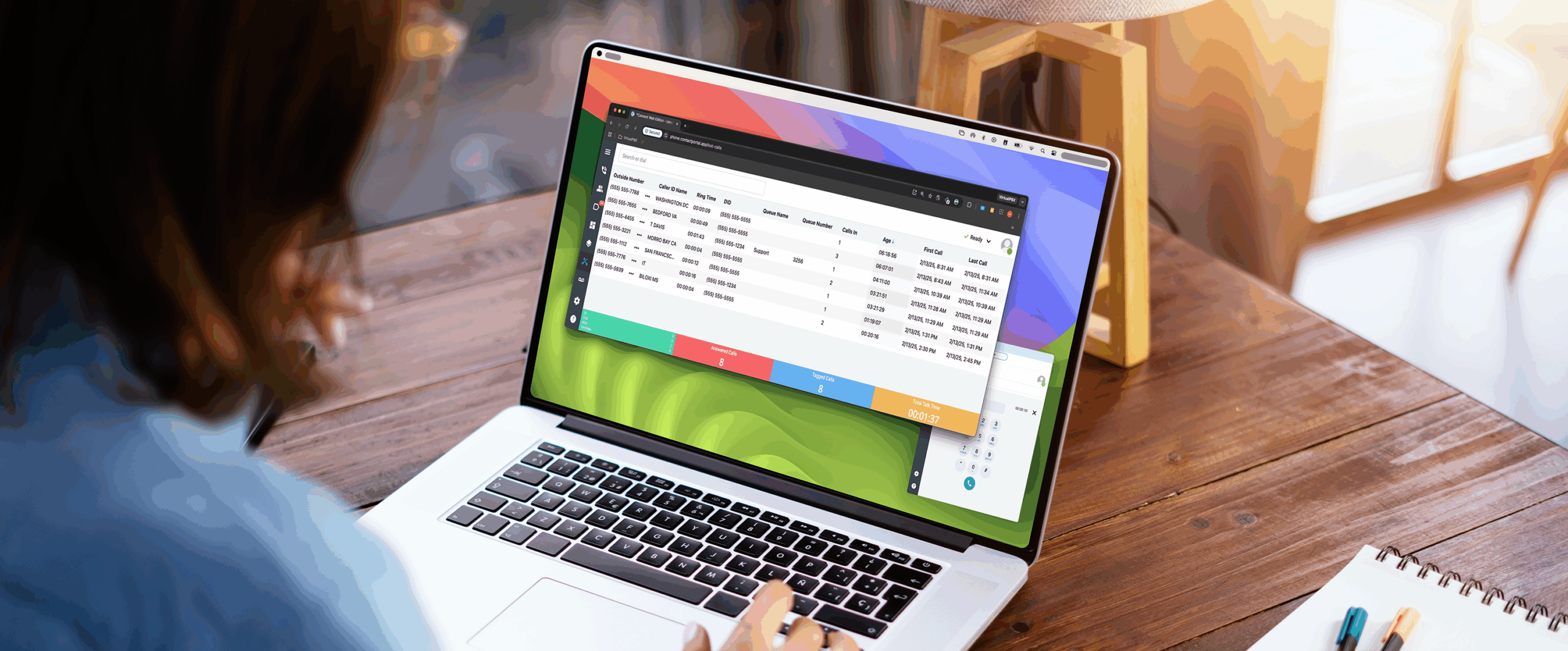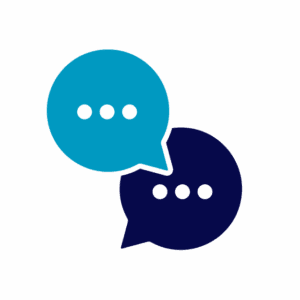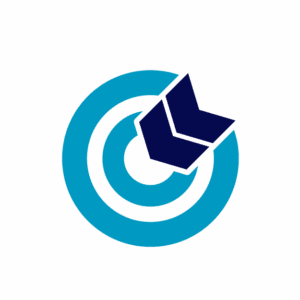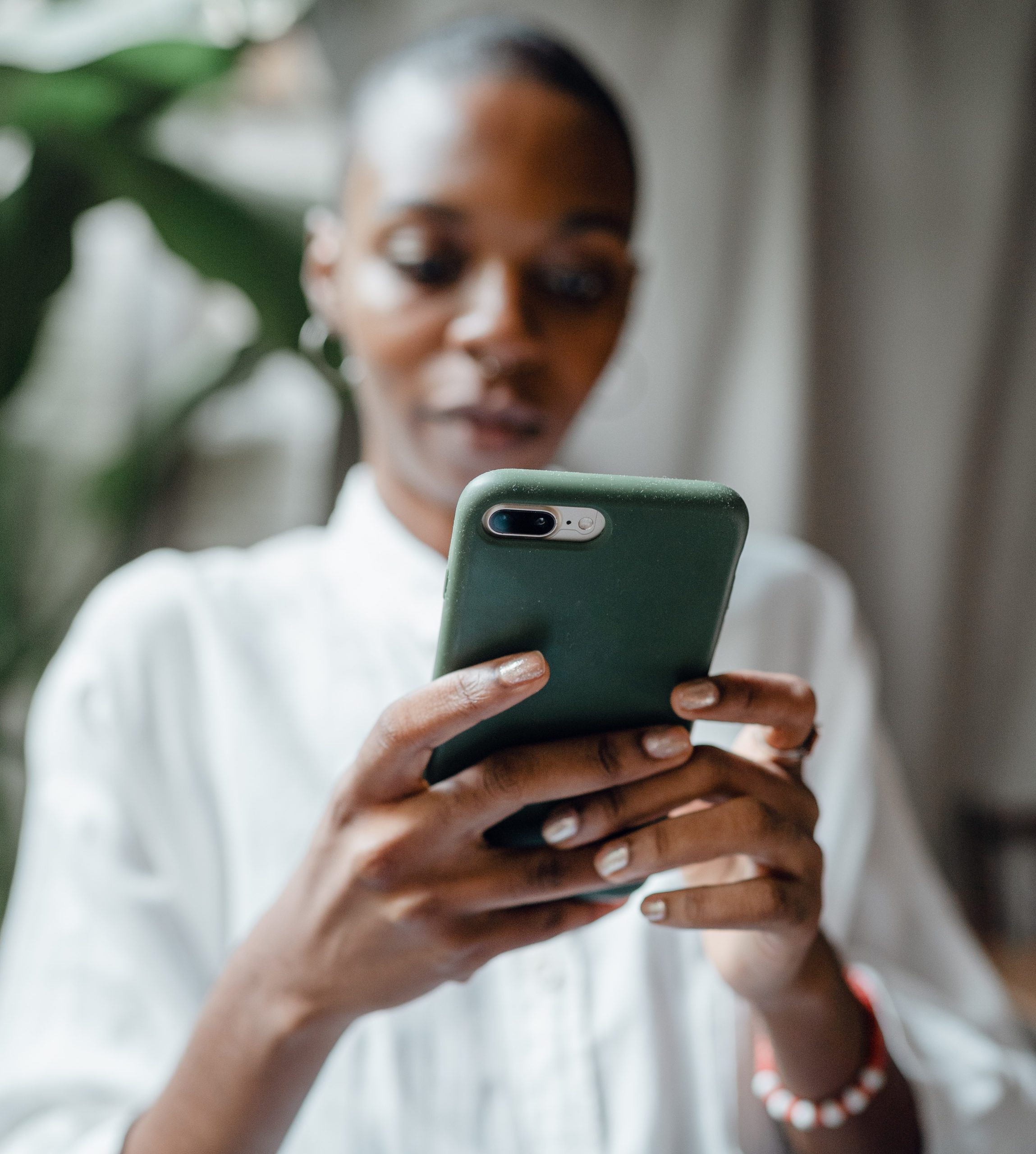 All users of our Unlimited Minutes Plans and VirtualPBX 1000 Plans will now receive voicemail-to-text transcription as part of their system reminder emails.
All users of our Unlimited Minutes Plans and VirtualPBX 1000 Plans will now receive voicemail-to-text transcription as part of their system reminder emails.
Your users have always had the ability to receive alerts about new voicemail messages through brief emails. Now those alerts have been expanded to include Voicemail Transcription, which offers computer-generated text that matches the messages callers have left to the voicemail box associated with those users.
Transcriptions are included at the close of each reminder email. They can be useful for reviewing your messages without needing to interrupt a meeting or a quiet room.
New Reminder Email Structure
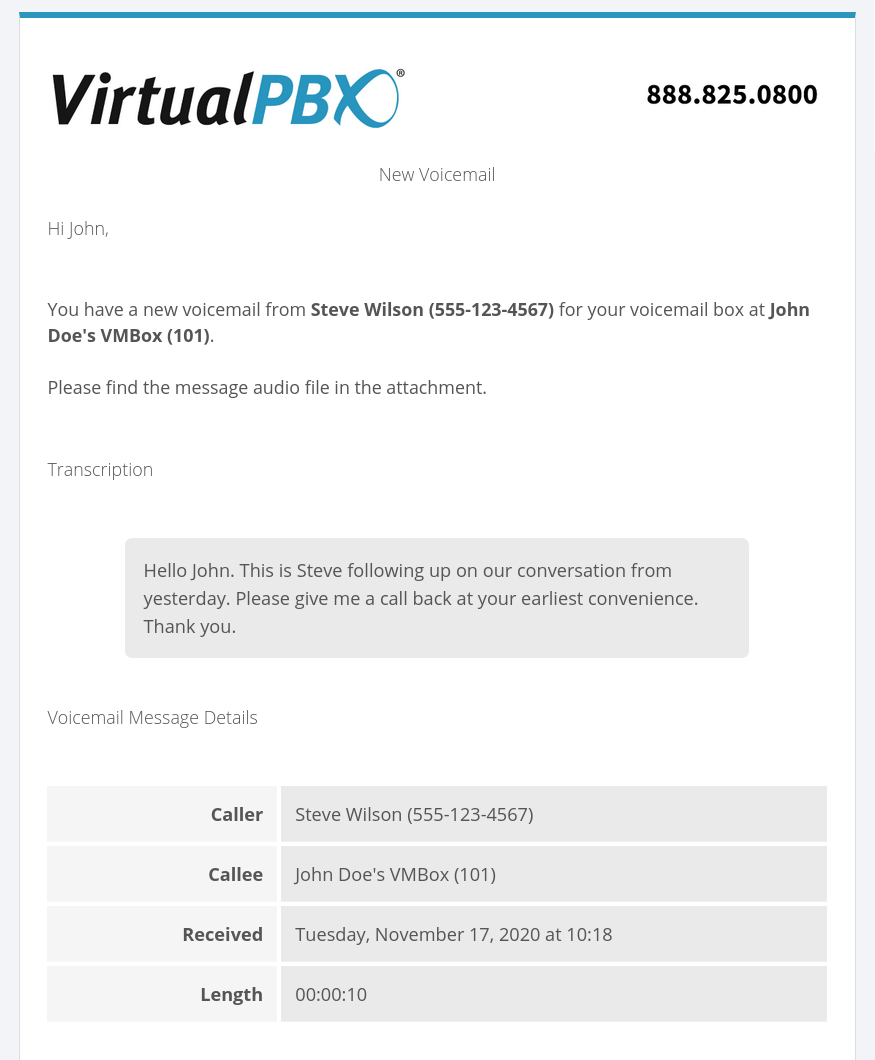 The primary difference between the past and current email reminders comes at the close of each email. A simple example is shown in the screenshot here, which can be seen at full size by clicking on the image.
The primary difference between the past and current email reminders comes at the close of each email. A simple example is shown in the screenshot here, which can be seen at full size by clicking on the image.
Transcription starts near the bottom of the email. All other necessary information about the call is there as it was in the previous form of our email reminders, including the identification (name and phone number) of the caller and the time and date when the message was created.
Those brief pieces of information are necessary when deciding how and when to reach the caller. Now the addition of voicemail-to-text transcript will expand how you can use that data and use emails as part of your daily workflow.
Voicemail-to-Text Benefits to Users
What you get with Voicemail Transcription is an extension of how voicemail has existed for years. It simply moves audio information into a text format. This can be useful for a range of situations.
Process Voicemail Messages More Quickly
Why not complete more than one task at time? With voicemail-to-text capability, you can check your email and read your voicemail messages together.
It will continue to be possible to log in to your VirtualPBX dashboard to manage your voicemails. There, you can listen to individual messages, download them to your computer or phone, and delete them. The process of deciding which messages to keep and which to discard can begin with a quick check of your email inbox.
Improved Search Capability
Audio playback doesn’t lend itself well to a search. You can label downloaded messages with accurate filenames, but an entire transcript could improve further the labeling and sorting process.
If you can complete a text search in your email software, you can begin to search for important voicemail messages. Voicemail-to-text, therefore, creates a record of information that is more beneficial to future information gathering – especially if you have a large volume of messages in your inbox every day.
Automation
The management and processing of transcriptions can also be automated for an entire company.
Using our Webhooks feature, you can capture the text of a voicemail when it is left in an email inbox. Webhooks can be created within seconds from the online VirtualPBX Dashboard. In this case, selecting the “Notifications Webhook” type will get the text output you need.
Information that’s available with the output of “Notifications Webhook” will include information about the user in your system who received the voicemail message and the caller ID of the person who completed the call. Because of that, you can filter for the name of a voicemail box or the inbound phone number when using Zapier to send notifications to your other web apps.
A Zapier setup with webhooks will provide you with a URL to enter into the VirtualPBX system. That URL captures the relevant call data so you can use Zapier to filter for what you need and send messages and logs to Slack, Airtable, Trello, Google Sheets, and more.
Accessibility
Voicemail-to-text ability in our Voicemail feature can also assist users who are hearing impaired in some way.
For anyone who has difficulty hearing or may be deaf, a traditional voicemail setup may not work well on its own. A secondary service may need to be used to process audio and transform it into text. The VirtualPBX system can now cut out that middleman by providing the translation action on its own.
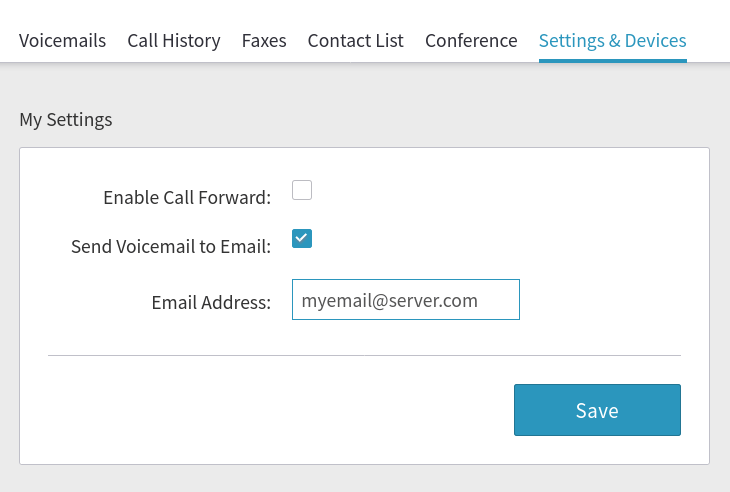 Getting Started With Voicemail-to-Text
Getting Started With Voicemail-to-Text
The only setup necessary for your plan users to get started with Voicemail Transcription is to enable the “Send Voicemail to Email” option in their user portals. A quick sign in at dash.virtualpbx.com will let them select the Settings & Devices menu option, click the “Send Voicemail to Email” checkbox, and save the email address they prefer to use.
From that point forward, Voicemail Transcription will automatically provide notification emails for all received emails. Transcripts will be provided at the bottom of each notification email.