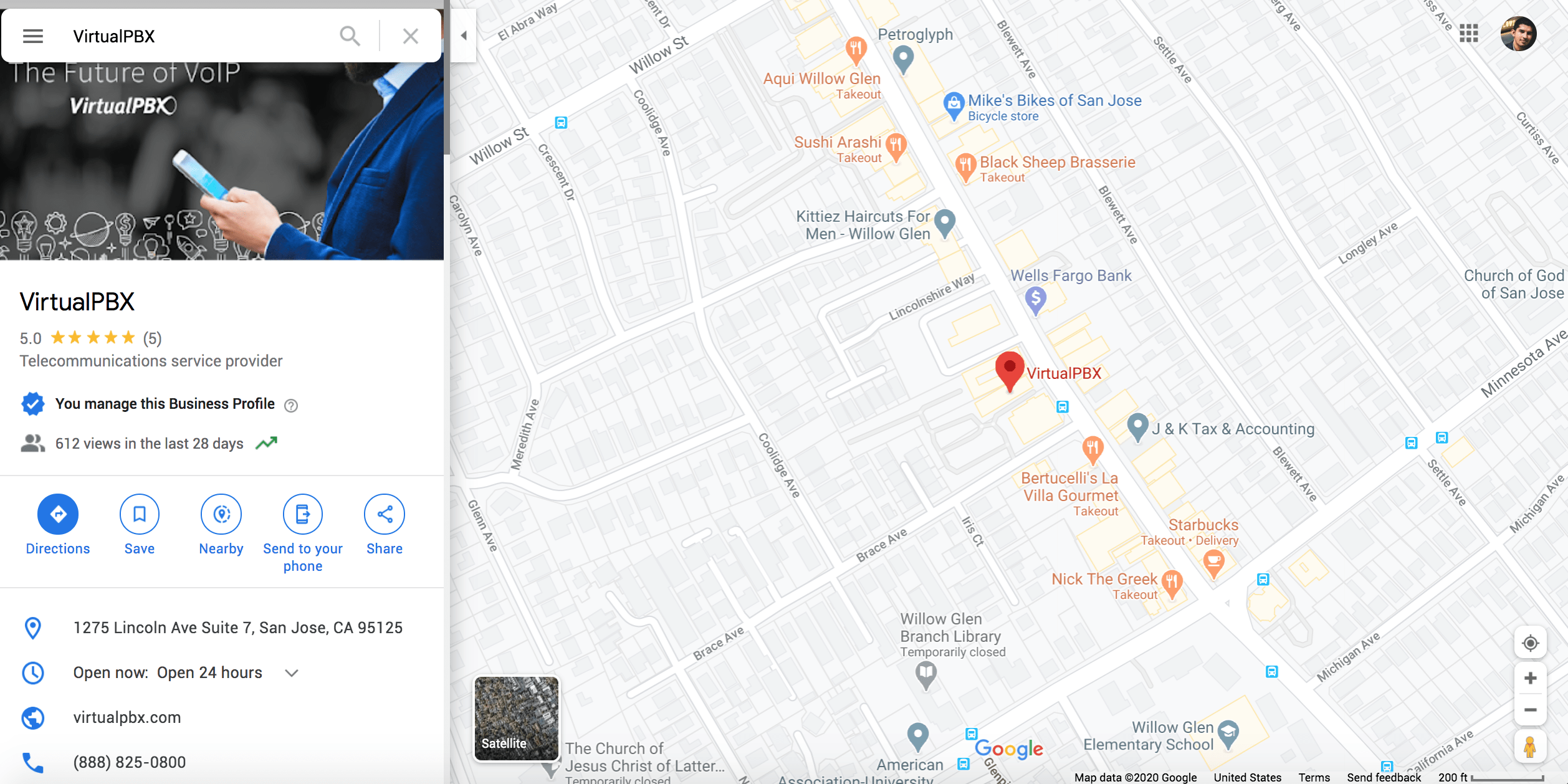 Millions of consumers use Google My Business (GMB) every day to find products or services like yours. GMB is a valuable resource for communicating with current customers and turning prospects into new customers.
Millions of consumers use Google My Business (GMB) every day to find products or services like yours. GMB is a valuable resource for communicating with current customers and turning prospects into new customers.
You’re probably here because you want to grow your business using GMB. I worked on the Google+ Help Team years ago, so I can assure you that you’re in good hands.
Without further ado, here are 5 ways to keep your customers informed using Google My Business.
5 Ways to Keep Customers Informed
1. Business Description
Channel your inner salesman and copywriter to distinguish your business from its competitors. In your business summary, you want to emphasize what makes your business unique. It’s important to use keywords that your customers would use when searching for your offering. If a disruption in business occurs, we recommend informing your customers about any new business procedures in this section.
How to Create a Business Description: Login to your GMB profile, click “Info” in the left menu, and scroll down until you see “Add business description”. Click the pencil icon to get started writing a brief description of your business.
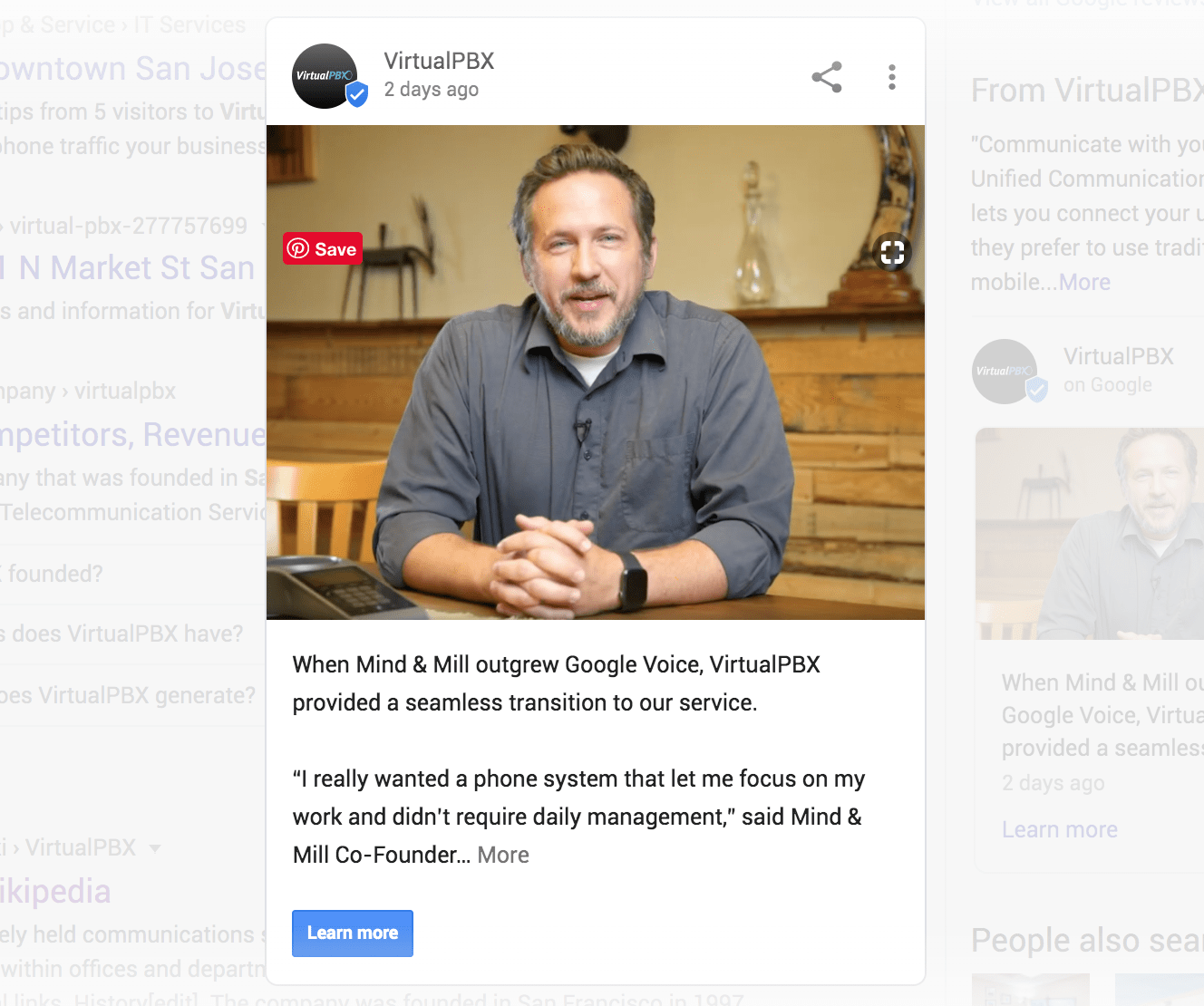 2. Featured Post
2. Featured Post
Make your business more discoverable on Google Maps and Search by creating Featured Posts. Share up to date news, offers, events, and products of your business. Also, you can pair all of your announcements with photos or videos and a compelling call-to-action. To see the results, we recommend posting weekly on a recurring schedule.
How to Create a Featured Post: Login to your GMB profile and click “Posts” in the left menu. Click the create icon in the bottom right corner to get started creating your post.
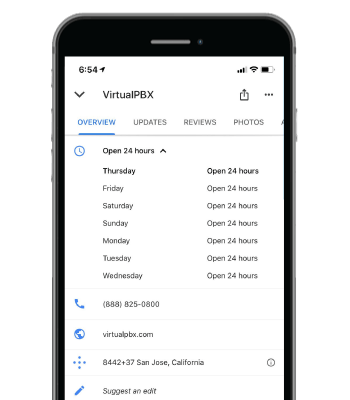
3. Hours of Operation
Consumers rely on Google to tell them when a business is open or closed. Having a sign posted on your storefront isn’t enough anymore. You can create more happy customers and increase your sales volume by setting your normal business hours and special business hours. Without exception, our recommendation is to always keep your business hours up to date.
How to Edit Business Hours: Login to your GMB profile and click “Info” on the left menu. Click the pencil icon near the clock icon to set your business hours. In this section, you can also set “more hours” for additional service hours and “special hours” for an irregular schedule.
How to Mark as Temporarily Closed: Login to your GMB profile and click “Info” on the left menu. Scroll half-way down the page to the “Close this business on Google” section. Select “Mark as temporarily closed”.
4. Telephone Number
Google does not require businesses to have telephone numbers, but that doesn’t mean they’re not vitally important. Toll-free or local telephone numbers show customers your professionalism and willingness to be contacted. Our recommendation is to get your free local telephone number, so that you can warmly answer your customers calls and route them to any department at your business.
How to Add a Telephone Number: Login to your GMB profile and click “Info” on the left menu. Scroll down until you see the telephone icon. Click the pencil icon to add your business telephone number. Google provides additional fields for multiple telephone numbers.
5. Products/Services
Get discovered by customers by the products and services your business offers. Google provides the most relevant results based on location, rating, cuisine, etc. Furthermore, a restaurant could add the attributes “Takeout” and “Delivery” to attract customers that are not looking for dine-in options. We recommend taking the time to add products, services, and attributes to your listing – it will give you a clear competitive advantage over your competitors.
How to Add Products: Login to your GMB profile and click “Products” on the left menu. Click “Add product” to create a product photo, name, price, and description.
How to Add Services: Login to your GMB profile and click “Services” on the left menu. You may add any services and custom services you offer.
How to Add Attributes: Login to your GMB profile and click “Info” on the left menu. Scroll to the bottom of the page to the “Highlights” section. Click the pencil icon to add attributes about your business.
Note: Only businesses under the Primary Category “Restaurant” can add “Takeout” and “Delivery” attributes.
Stay Connected to Your Customers
These days, having a Google My Business profile is not enough – especially with mounting competition from online businesses. Now more than ever, local businesses are operating short-staffed and need to keep efficiency high. With the help of a business telephone system, businesses of all types and sizes can compete at a higher level even while staff count is low.
Now, don’t forget to repeat all those great features from GMB into your phone system! VirtualPBX makes it simple to keep your phone system tethered to your current events and promotions. As seasons change, your professional greetings and call routing tree can change to reflect your business/holiday hours.






