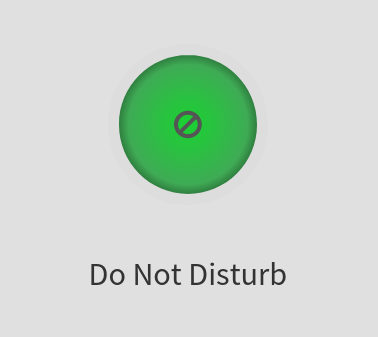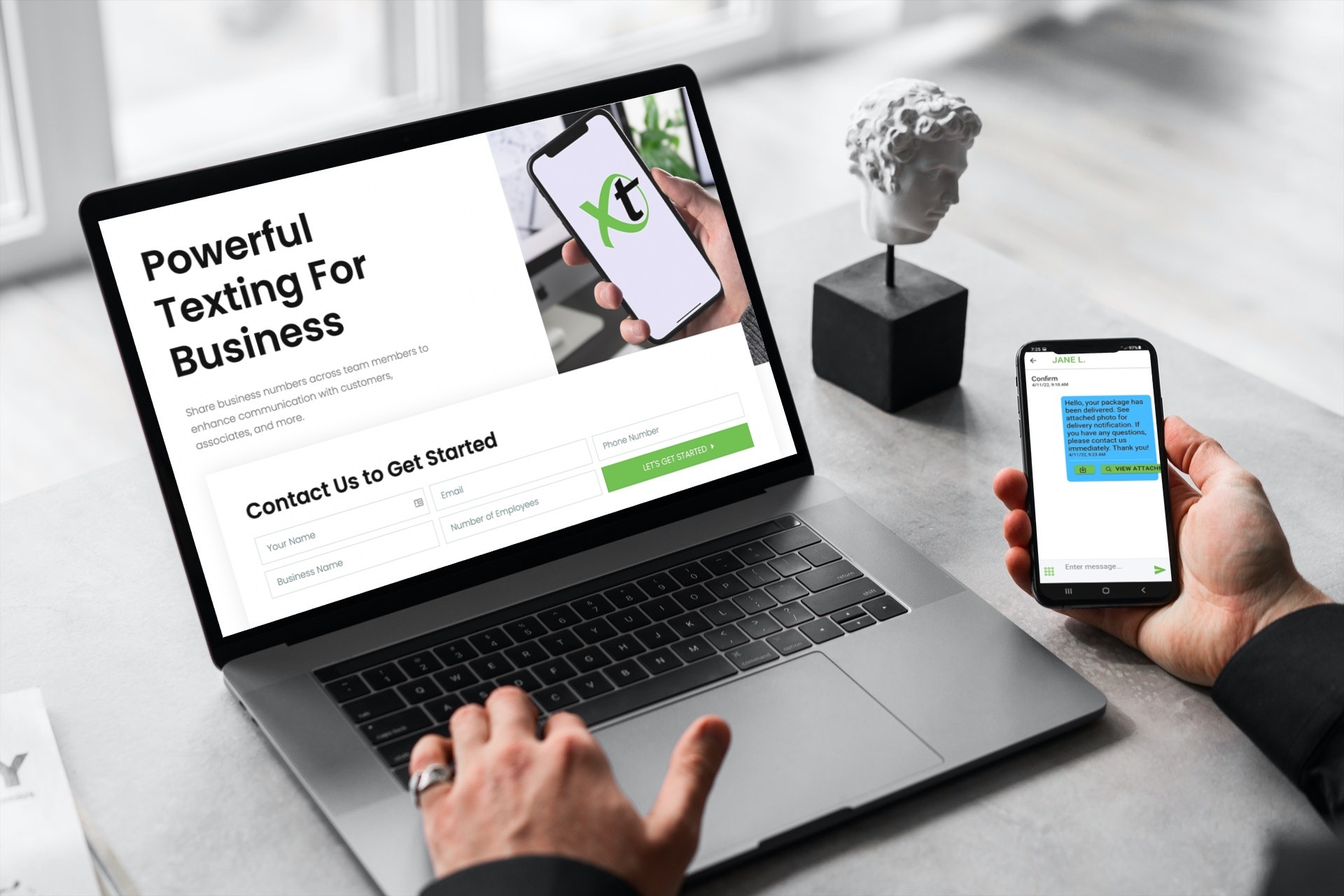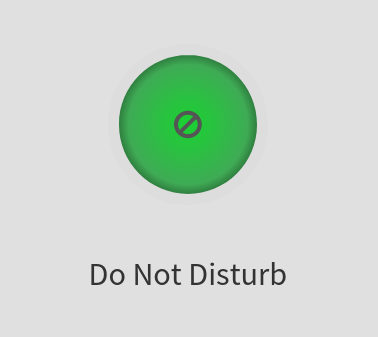 For all users of our User-Based and Minute-Based Business Phone Plans, you should see a few changes in your online dashboards, including a new Do Not Disturb setting and redesign of the VirtualPBX Dashboard.
For all users of our User-Based and Minute-Based Business Phone Plans, you should see a few changes in your online dashboards, including a new Do Not Disturb setting and redesign of the VirtualPBX Dashboard.
Do Not Disturb is a new setting that allows both users and admins to mark an individual’s status as away or active with just one click of a button.
Admins now also have more control over their systems through an updated Dashboard main page and navigation menu.
Keep reading for a quick overview of these changes and how to access the features.
Do Not Disturb
Sometimes your users need to mark themselves as unreachable. Perhaps they’re in a meeting, having lunch, on a conference call, or leaving the office for an errand.
For those times when users don’t want to log themselves out of the phone system, they can use Do Not Disturb. This setting can be accessed in two distinct ways – with each one performing the same function of marking all phones associated with the user as currently unavailable.
When encountering a user set to Do Not Disturb, an inbound call will go to that user’s voicemail box.
1. Header Menu
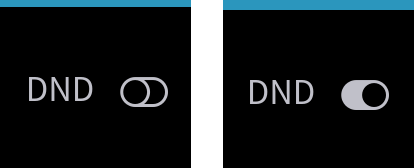 Every VirtualPBX user’s dashboard now lists “DND” text as a clickable button. Users are set to active by default, and when clicking the button, they can mark themselves away.
Every VirtualPBX user’s dashboard now lists “DND” text as a clickable button. Users are set to active by default, and when clicking the button, they can mark themselves away.
The DND button will change in appearance from a black-colored switch (active) to a grayed-out switch (away).
2. User Menu
System administrators can also mark users to Do Not Disturb within the User menu of the Dashboard.
When clicking the User Features button on any user listed within the User menu, an expanded list of options will appear.
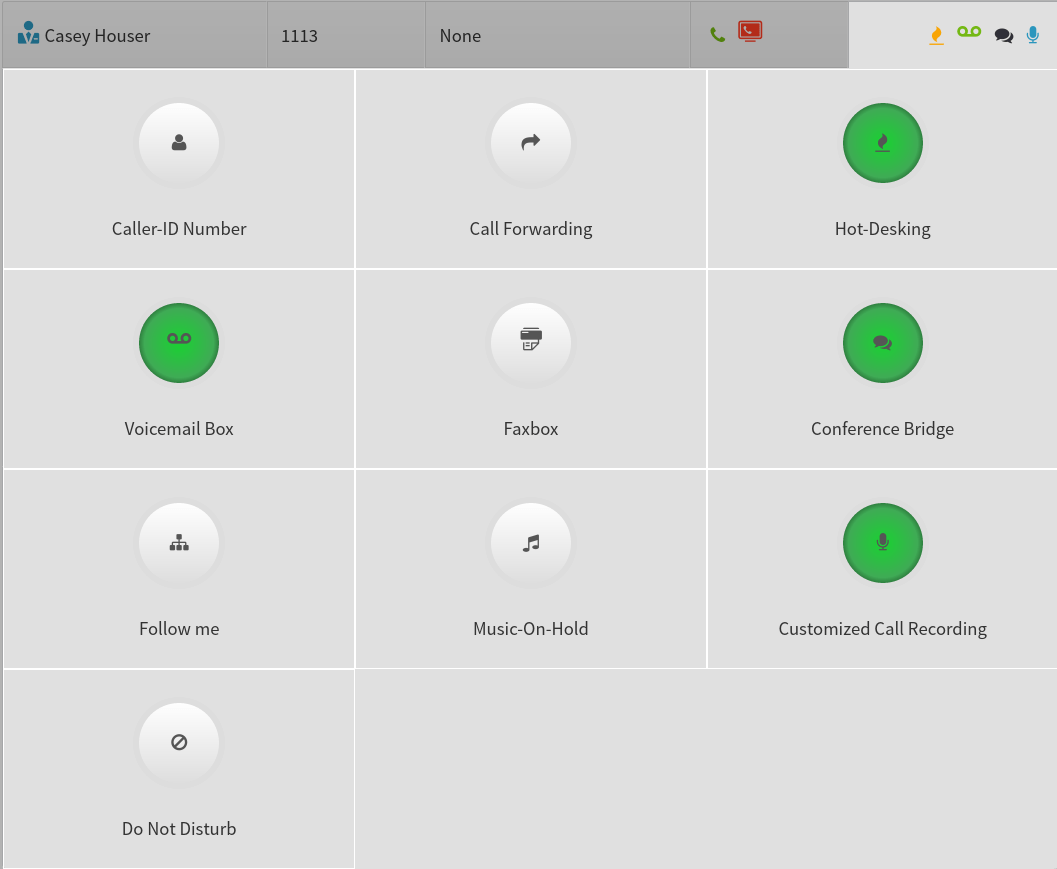
The list now includes a Do Not Disturb function that opens up a simple menu with a single switch: Disabled or Enabled.
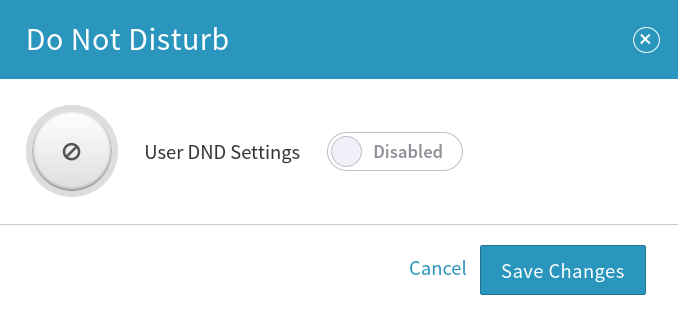 Like the button in a user’s header menu, the switch will change color to represent the individual’s status as active or away.
Like the button in a user’s header menu, the switch will change color to represent the individual’s status as active or away.
Dashboard Layout
One other recent update to the VirtualPBX system is its Dashboard. All VirtualPBX administrators will have access to a screen that looks similar to what’s shown here.
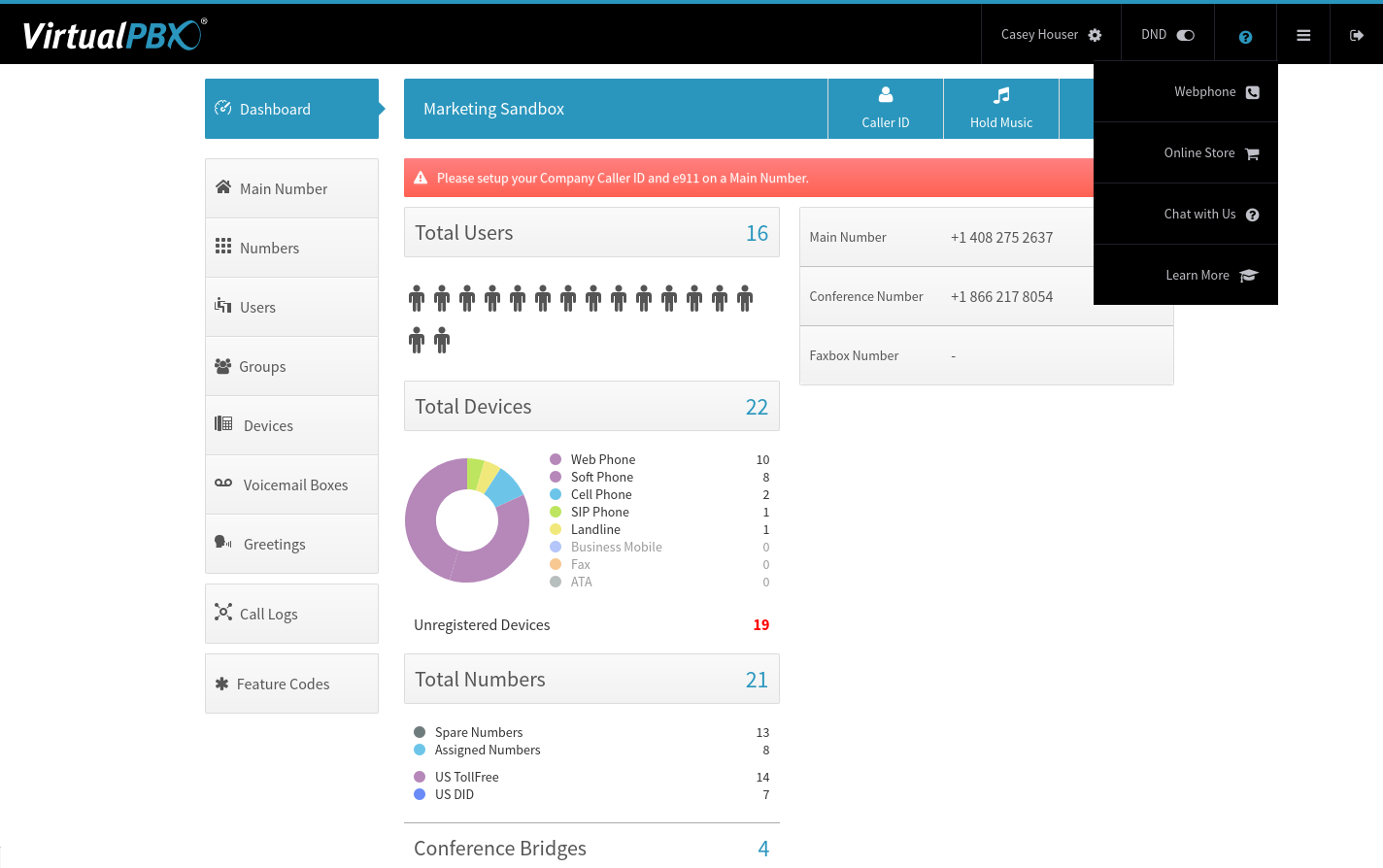
The recent changes include an updated top-most navigation bar that includes the Do Not Disturb button and that relocates mentions of the Web Phone and Store buttons. Those can now be found in the Resources menu with an icon of a question mark.
The overall Dashboard look has also been cleaned up. It now shows a breakdown of a business’s total phone numbers with spare, assigned, toll-free, and DID numbers counted for a quick overview.
Check Out Your New VirtualPBX
We hope that the inclusion of a Do Not Disturb feature and the cleaning up of our Dashboard will make it even easier for you to manage your accounts.
If you’re already a VirtualPBX customer, have a look at your accounts and become familiar with the new layout. You can log in to see the changes. And our Support Guides can help if you’re new to VirtualPBX.
Our vConsole customers can upgrade their accounts to take advantage of these new features, and prospective customers can always try a VirtualPBX Free Demo before getting started with a new plan.