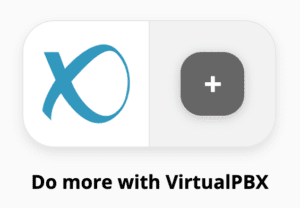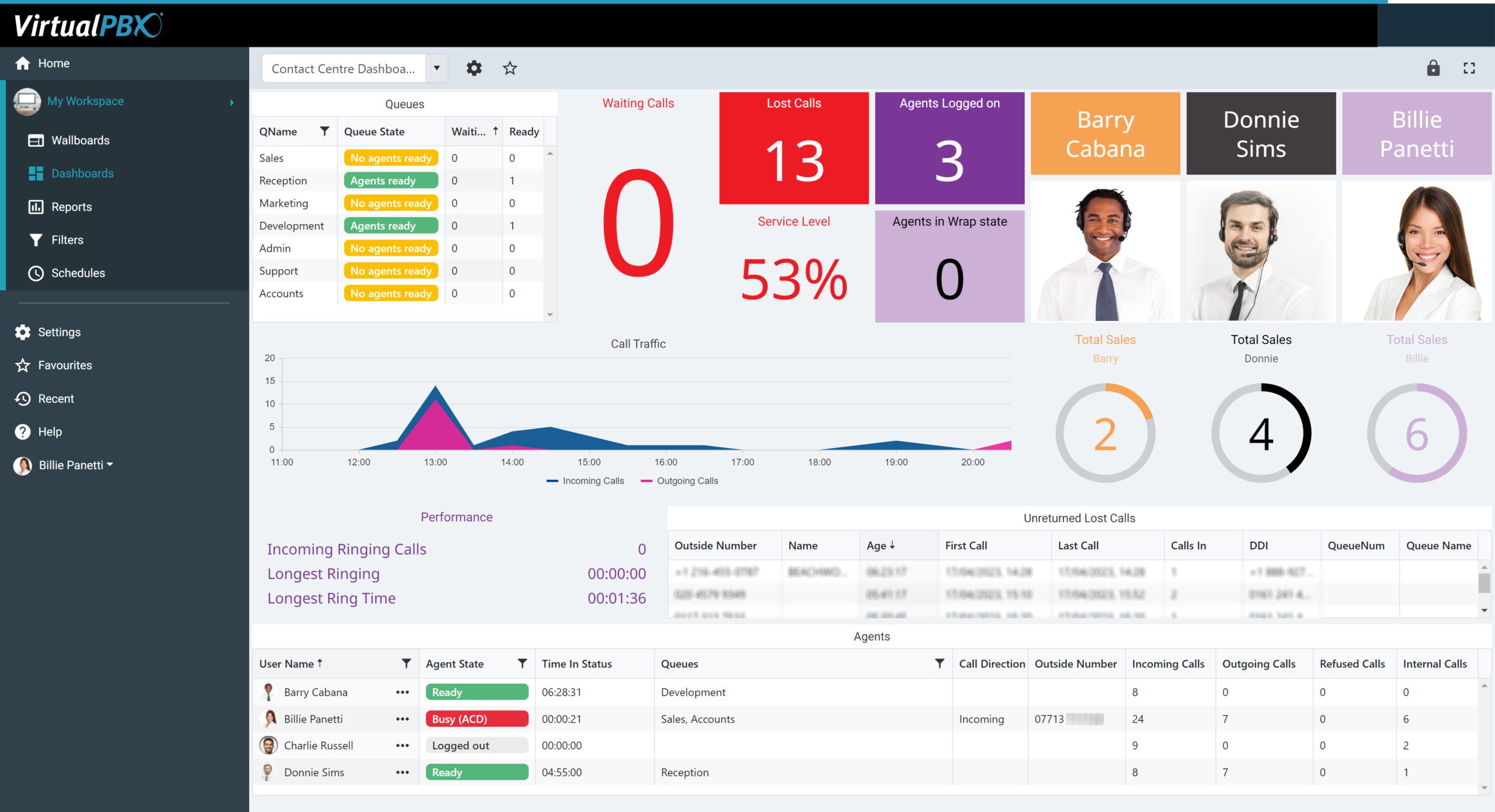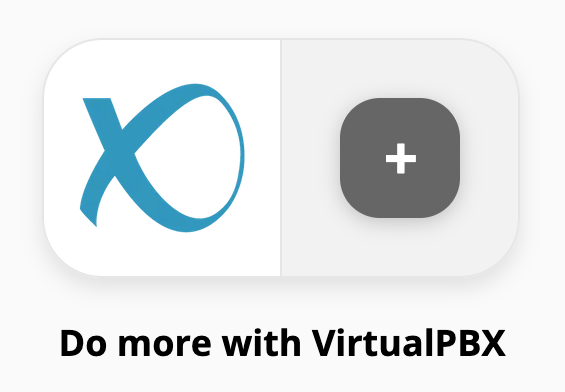 Since we released our Business SMS feature, our Zapier Integration has allowed to you to receive SMS messages and act on them, such as by saving your messages in a spreadsheet or database. Our latest update lets you send Zapier SMS messages as an action.
Since we released our Business SMS feature, our Zapier Integration has allowed to you to receive SMS messages and act on them, such as by saving your messages in a spreadsheet or database. Our latest update lets you send Zapier SMS messages as an action.
If you have our Business SMS feature active on your account, you can now respond automatically to other inbound triggers within your Zapier account. You could reply instantly to individuals who left a voicemail on your VirtualPBX account. Or you could wait for when a contact is added to your Salesforce CRM and send the recipient a thank-you message through text for being your newest customer.
Text messages are an easy and convenient way to keep in touch with your customers. Today we’ll take a brief look at how you can access the Send SMS action in your VirtualPBX Zapier Integration, and we’ll show how the above examples can be completed easily in your Zapier account.
Using Zapier and VirtualPBX Send SMS
Zapier works by a system of triggers and actions. You create zaps that listen for events (triggers) and then respond to those events with a specific task (action). Each zap can respond to one trigger with multiple actions.
Among the triggers available in the VirtualPBX Zapier Integration are Call Answered, New Voicemail, and Receive SMS Message. You can see in this screenshot how a trigger is selected when you first create a zap and select the VirtualPBX app.
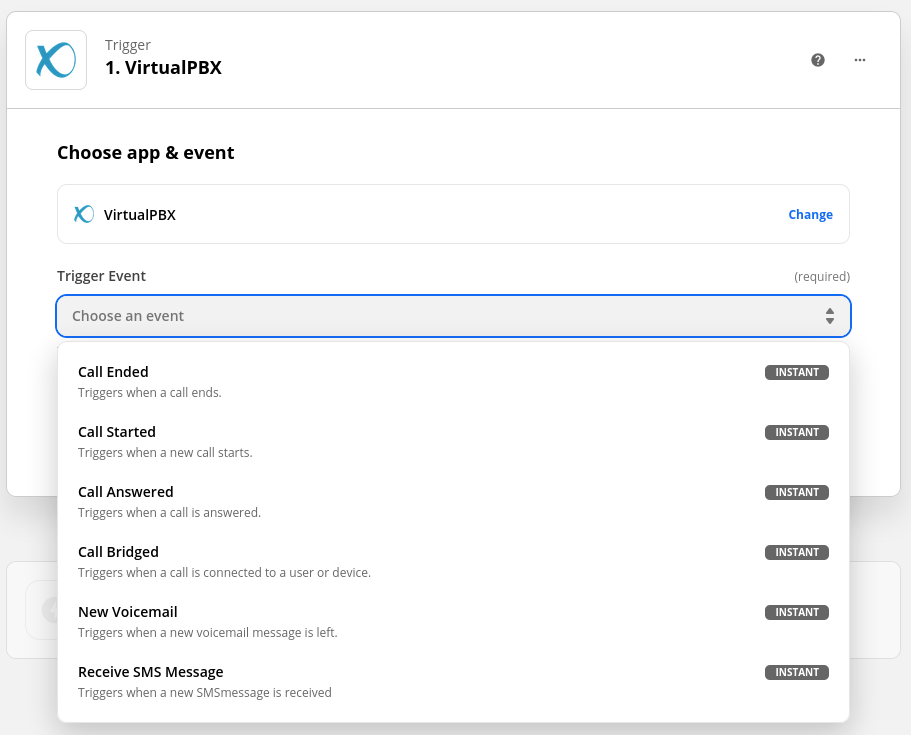
Our Send SMS action is the first one we have introduced. Similar to the trigger, you select the VirtualPBX app and then choose the action you want to use.
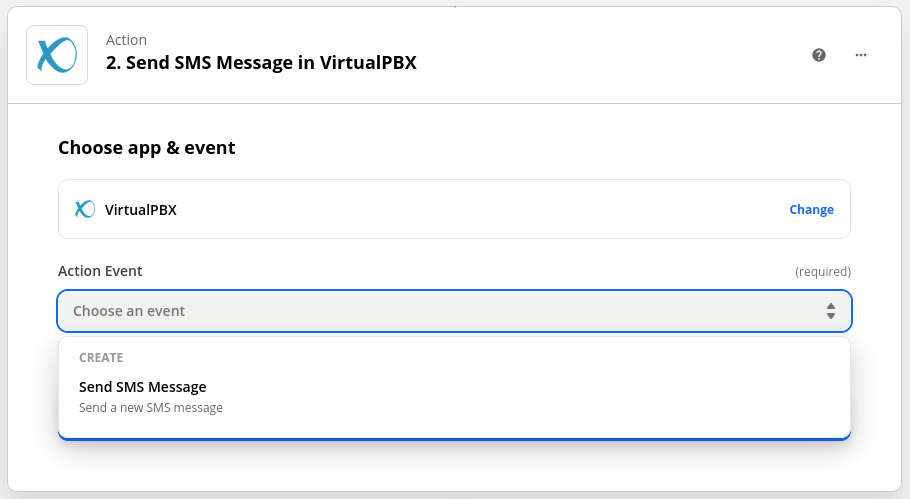
There are a number of fields you must fill out in order to make the action work properly, including the recipient’s phone number and the message you want to send. All in all, it’s a straightforward process that can have you dreaming up new connections with your existing web apps so your customers are better informed about your business.
A Few Quick Examples
Since you can connect any trigger with any other action, there are many possibilities for how you build your zaps. This blog will keep things simple and show you a few helpful connections to get you started.
Linking VirtualPBX Trigger to VirtualPBX Action
You might want to keep your Zapier SMS messages contained to customers’ dealings with your phone system. For instance, you can use the Voicemail Received trigger in your VirtualPBX app to listen for any voicemails a caller has left on your account. Then you can send a reply assuring them that you will respond to their message right away.
The first step, of course, is setting the trigger for Voicemail Received.
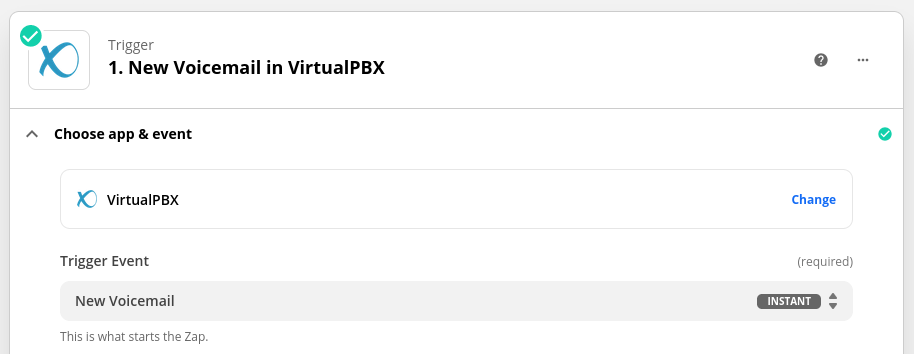
Then you can use the information from that trigger to send an immediate reply to your customer.
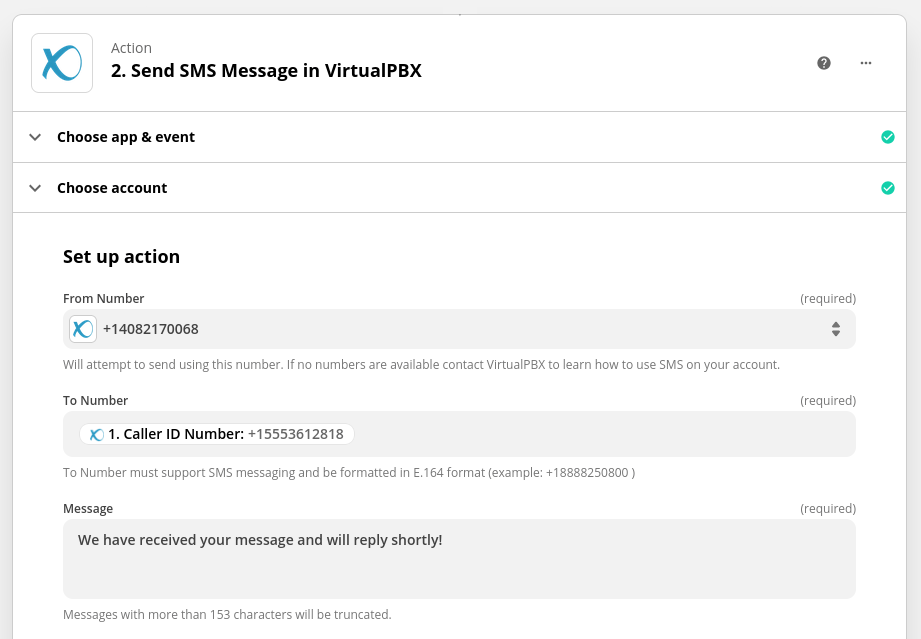
Salesforce CRM – Thanking Your Newest Customer
You can also use your Salesforce CRM (or any other CRM available in Zapier) to great effect when pairing it with the VirtualPBX Send SMS action
First, have your zap wait for a contact to be added to your Salesforce database.
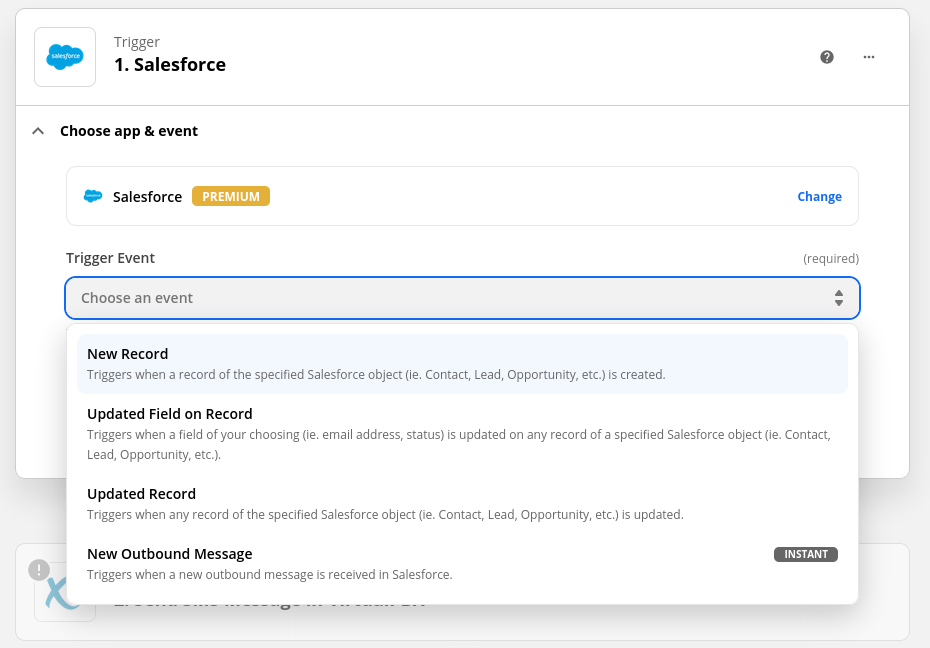
Then reply with a nice message to your newest customer, thanking them for becoming part of the team.

Get Started With Zapier
Our Zapier Integration is available on all our Business Phone Plans. Check out our plans and prices at this link to see all the features available to your business when you get started.
Sending a Zapier SMS, and using this automation tool, has improved the way that VirtualPBX and many of its customers do business. Start a plan with us today to streamline how your business completes its daily tasks and keeps in touch with its customers.