To download the Desktop softphone, navigate to virtualpbx.com/apps and scroll down to the bottom of the page.
Create a softphone to receive your credentials:
You must be a VirtualPBX administrator to complete these tasks.
.png?table=block&id=26534819-c599-4c6a-b34f-6cece01c823e&cache=v2)
- In the Dashboard, click on Users
- Click Devices alongside the user you wish to assign the device
- Click Choose Device and select Softphone
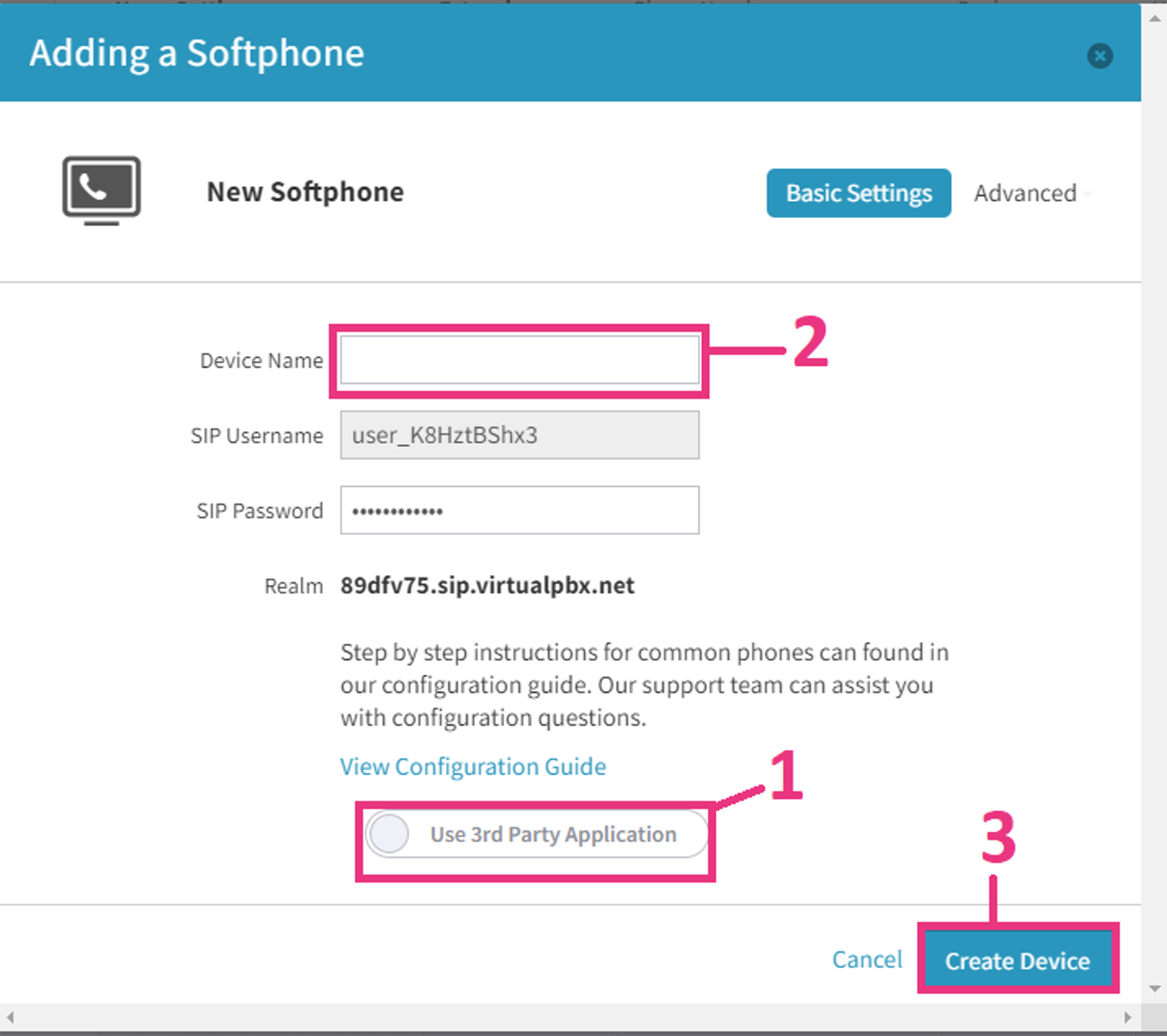
1: Click the toggle from “Use 3rd Party Application” - It should switch to “Use VPBX Application”.
2: Enter a name for the softphone so you can identify it on the Dashboard.
3: Click “Create Device”.
4: Remember to select “Save Changes” when you’re done to complete the device syncing process.

5: The email address you use for login should now receive an email from support@virtualpbx.com with your softphone credentials.
