
- To setup a Snom phone you will first need to create softphone credentials in your Dash account. The first thing you’ll need to do once logged in is to select Users from the Dashboard.
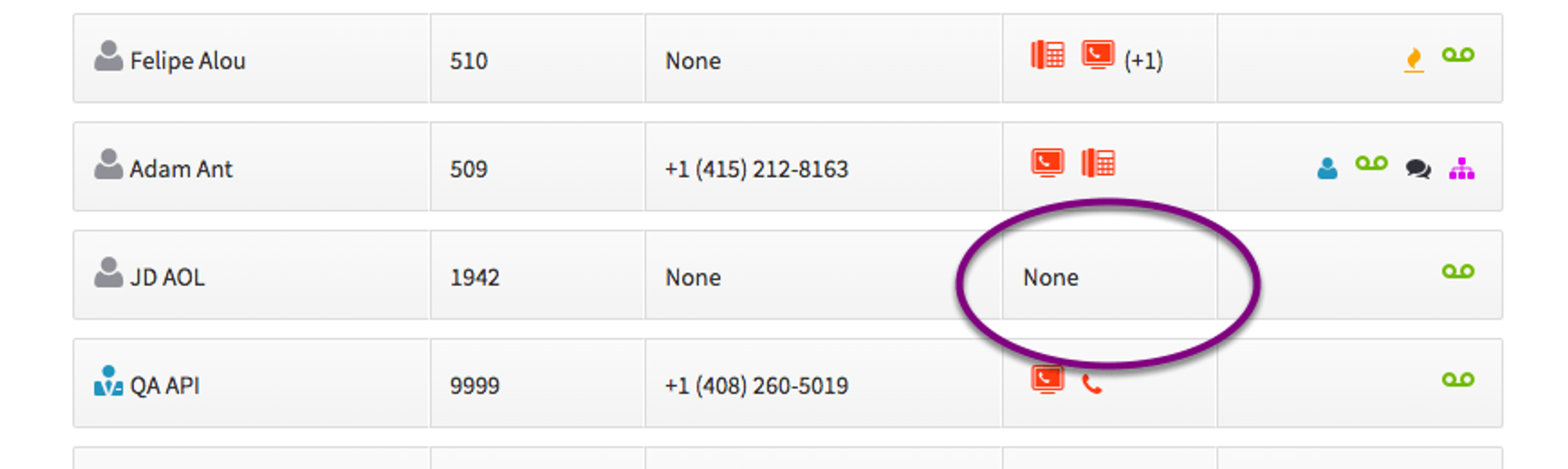
- On the User you wish to work with, click on the box under Devices.
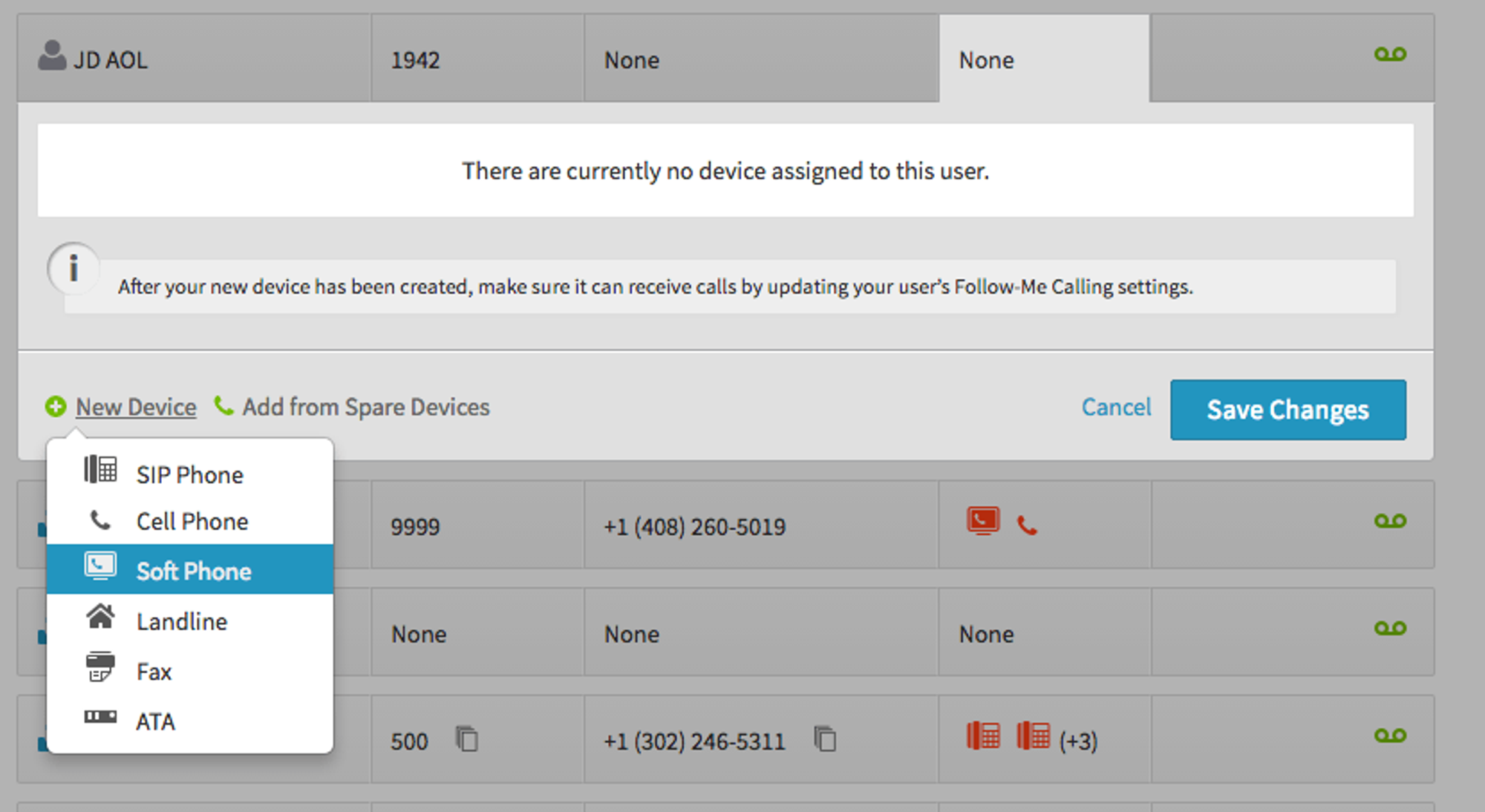
- Click on New Device and select Softphone
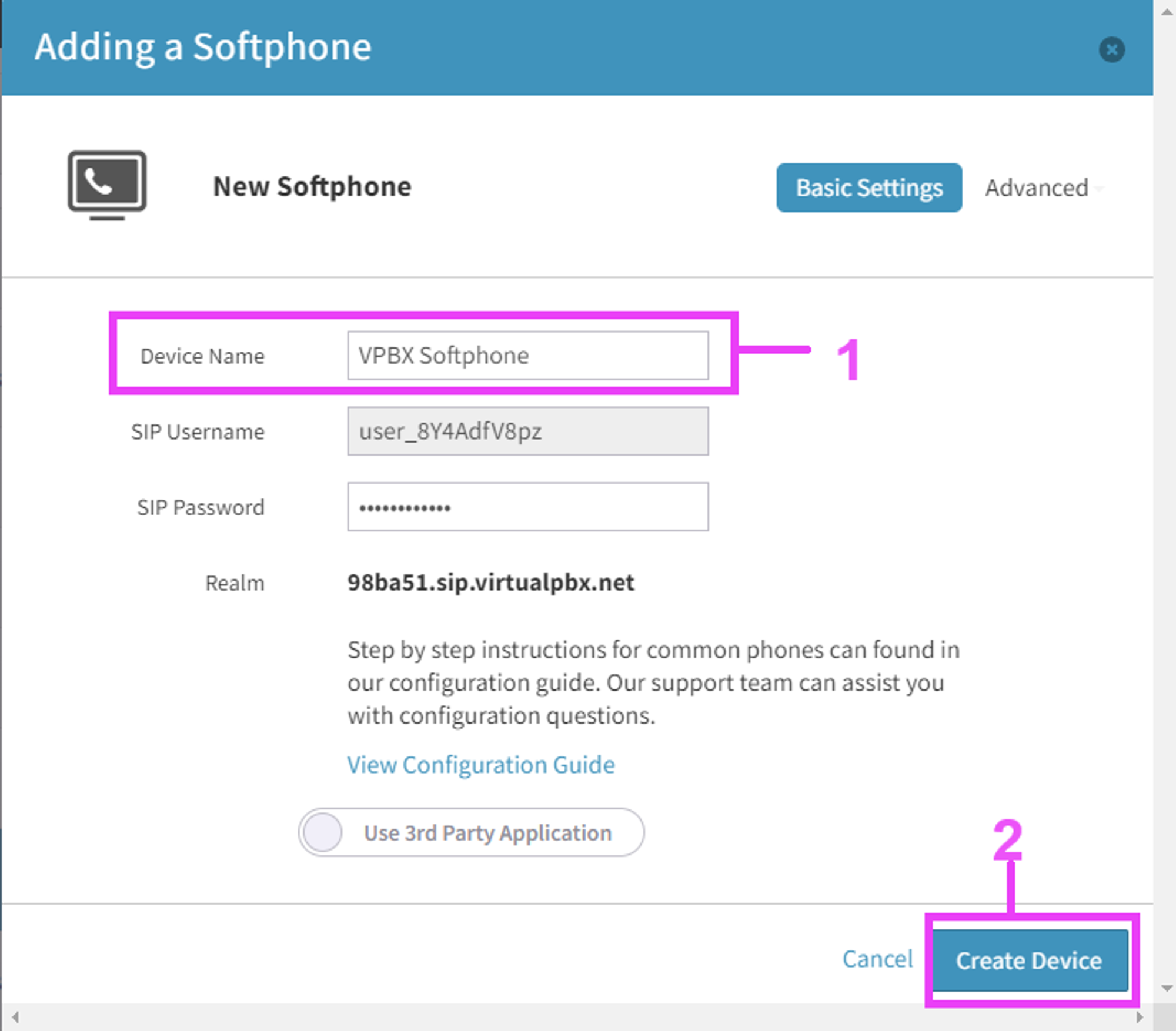
1. Once selected, a window will appear. Here you will need to name the device. You’ll see that the SIP Username, password and realm will be provided. Save once you have named the device. You can get back to this screen by clicking on the devices wrench (edit) icon to the right of the new device then click on advanced and select “SIP”. You will need this information in the next step.
To access the web interface of the SNOM device, go to the physical phone and press the Settings key. Scroll down to Maintenance, and then System Info. Type the IP address found here into your web browser. You will be prompted to login. The default username is “admin” and the default password is also “admin”. Please note that the computer and phone must be on the same network.
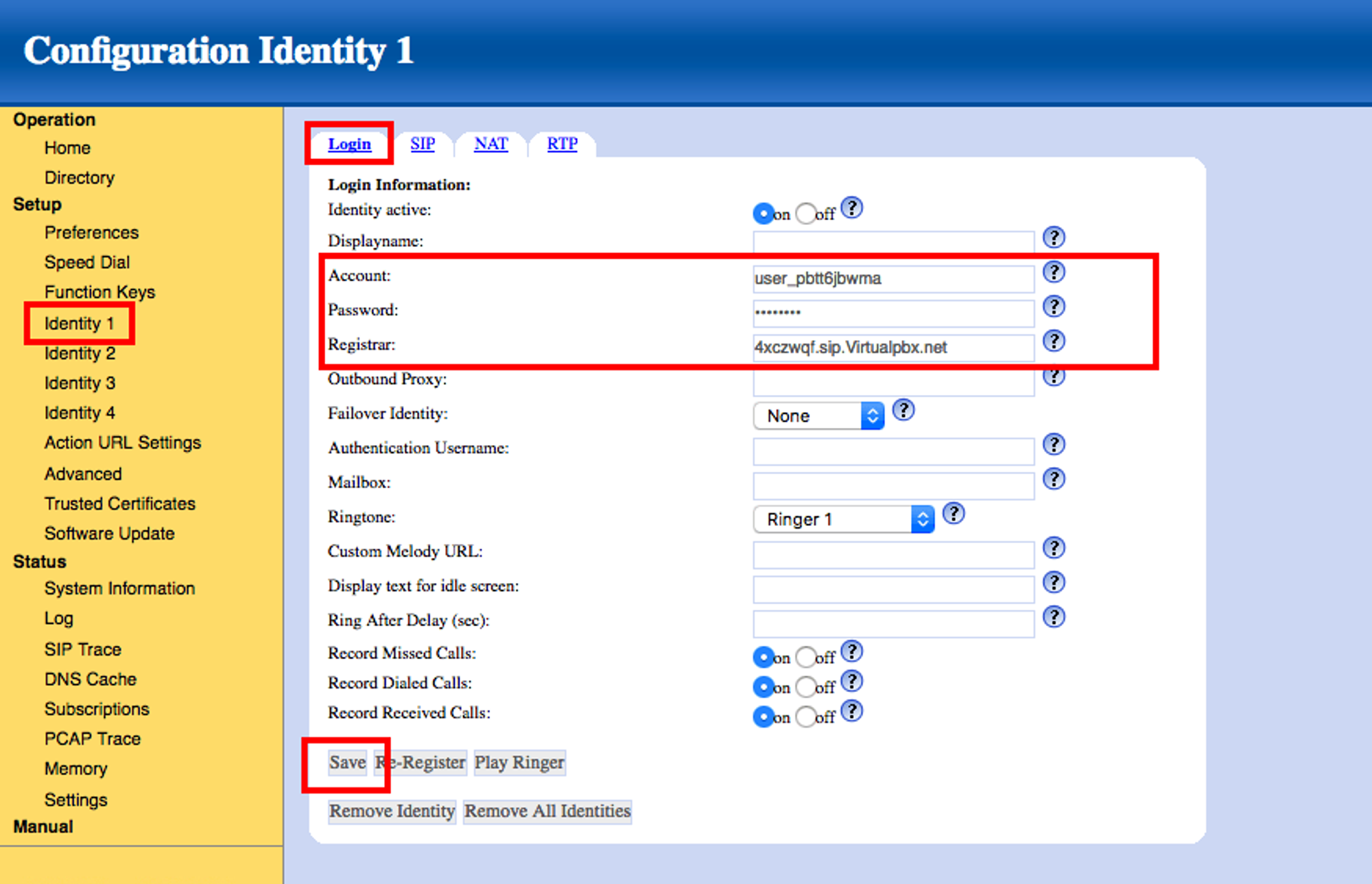
- Once logged in, go to Identity 1 > Login and input the credentials from step 4 in your Dash account. When you are finished, click Save.
- Account = SIP Username
- Password = Password (click on the password field in Dash to reveal the password)
- Registrar = Realm
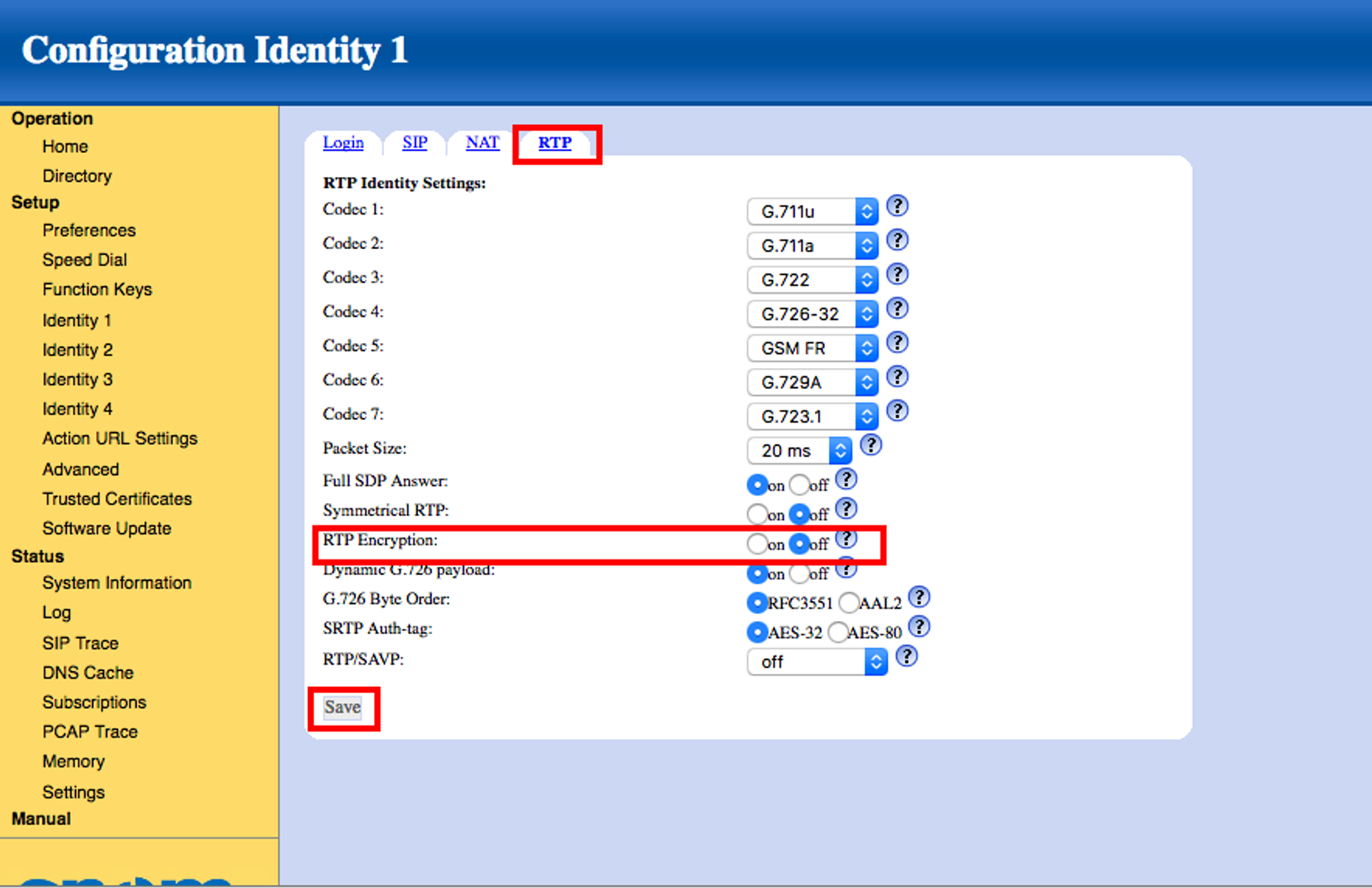
- Go to Identity 1 > RTP Tab and turn RTP Encryption Off. When you are finished, click Save.
