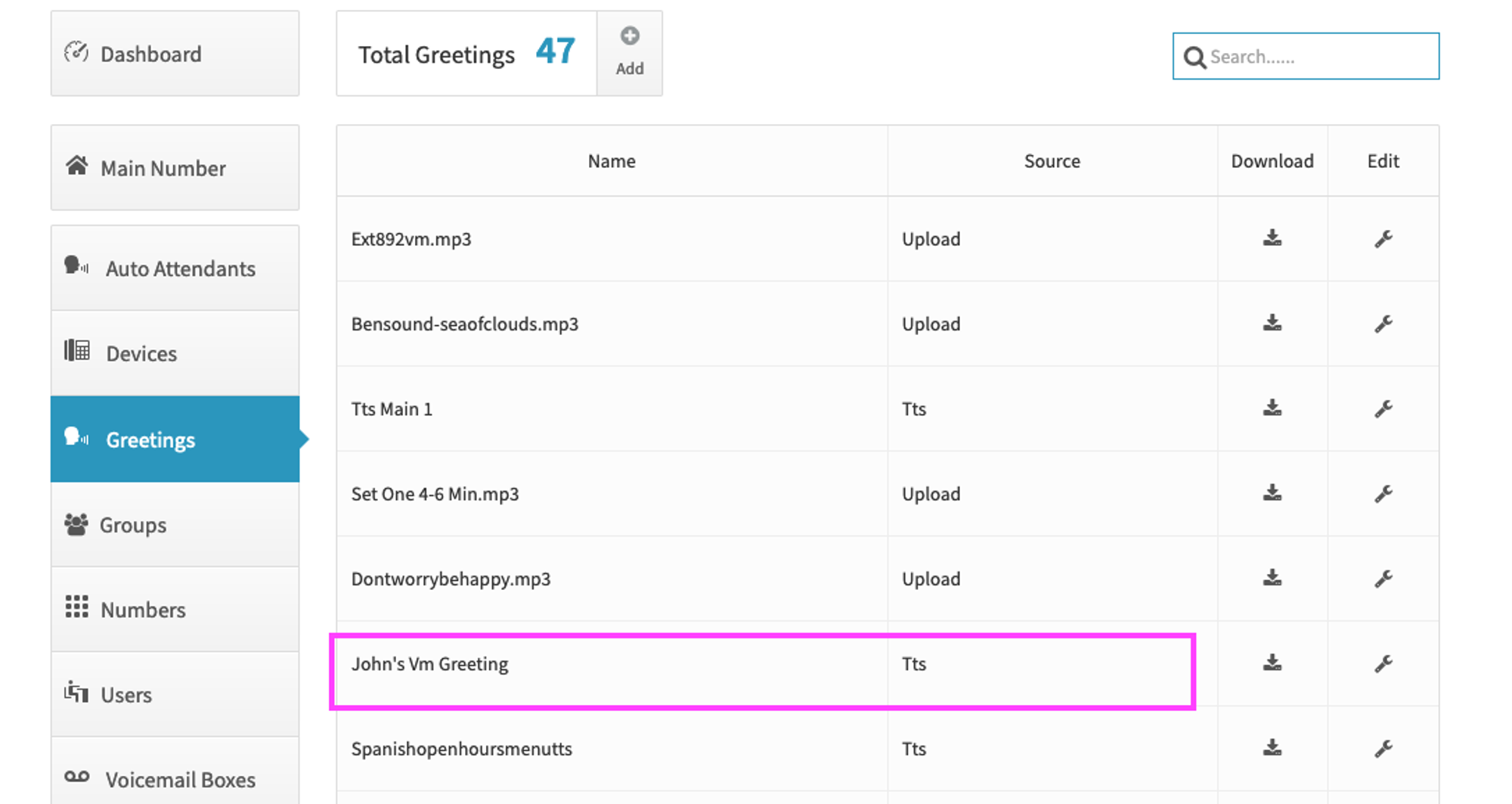General Overview
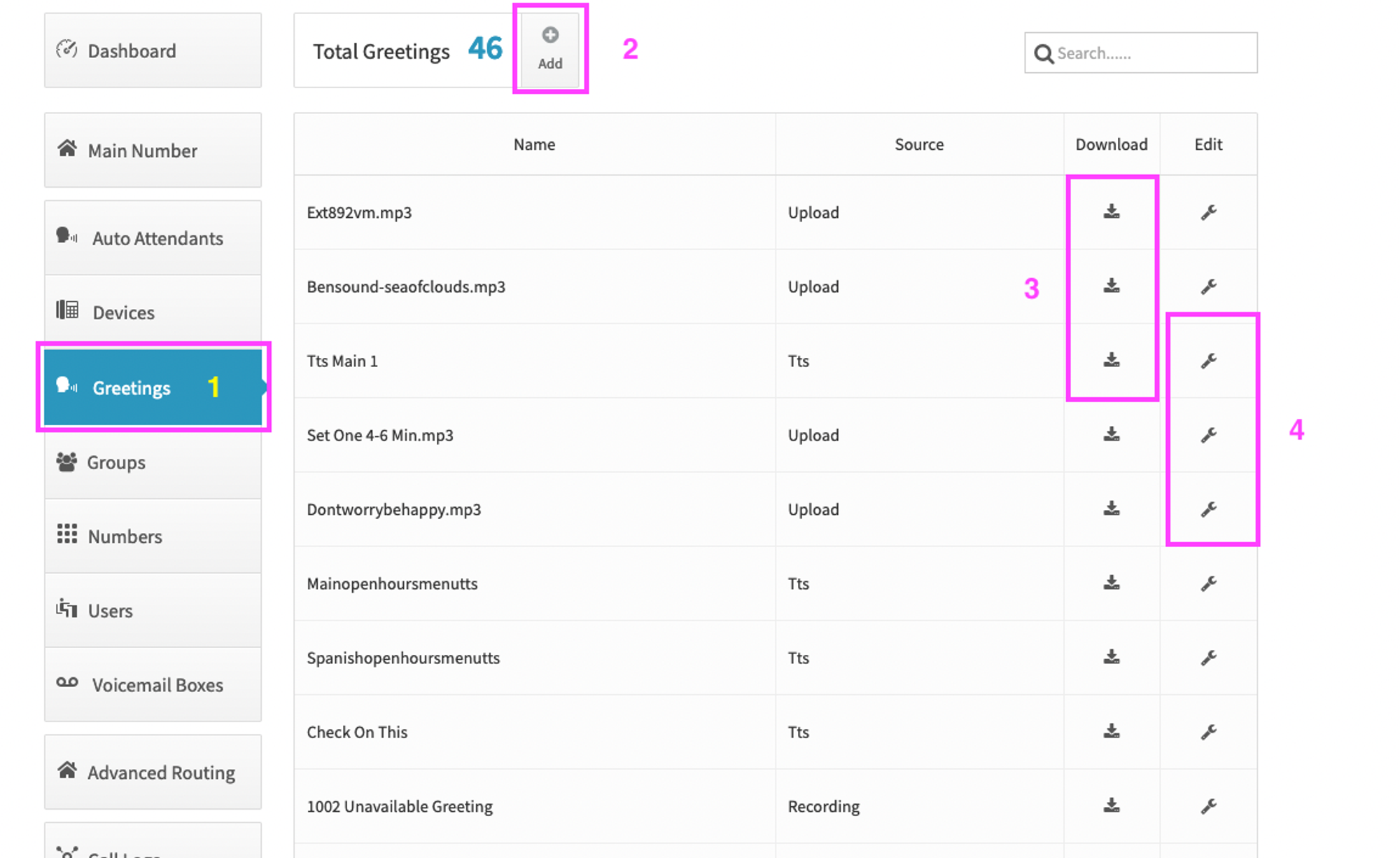
- Start by clicking on Greetings on the left side
- Click on add to upload new greetings. You can upload . mp3 / .wav files recorded in mono under 1 mb in size. MP3 is recommended for larger recordings, as the size is more compact.
- Click on download next to an existing greeting so you can listen to it
- Click the wrench icon to either change the name of a greeting or delete it
Adding a greeting
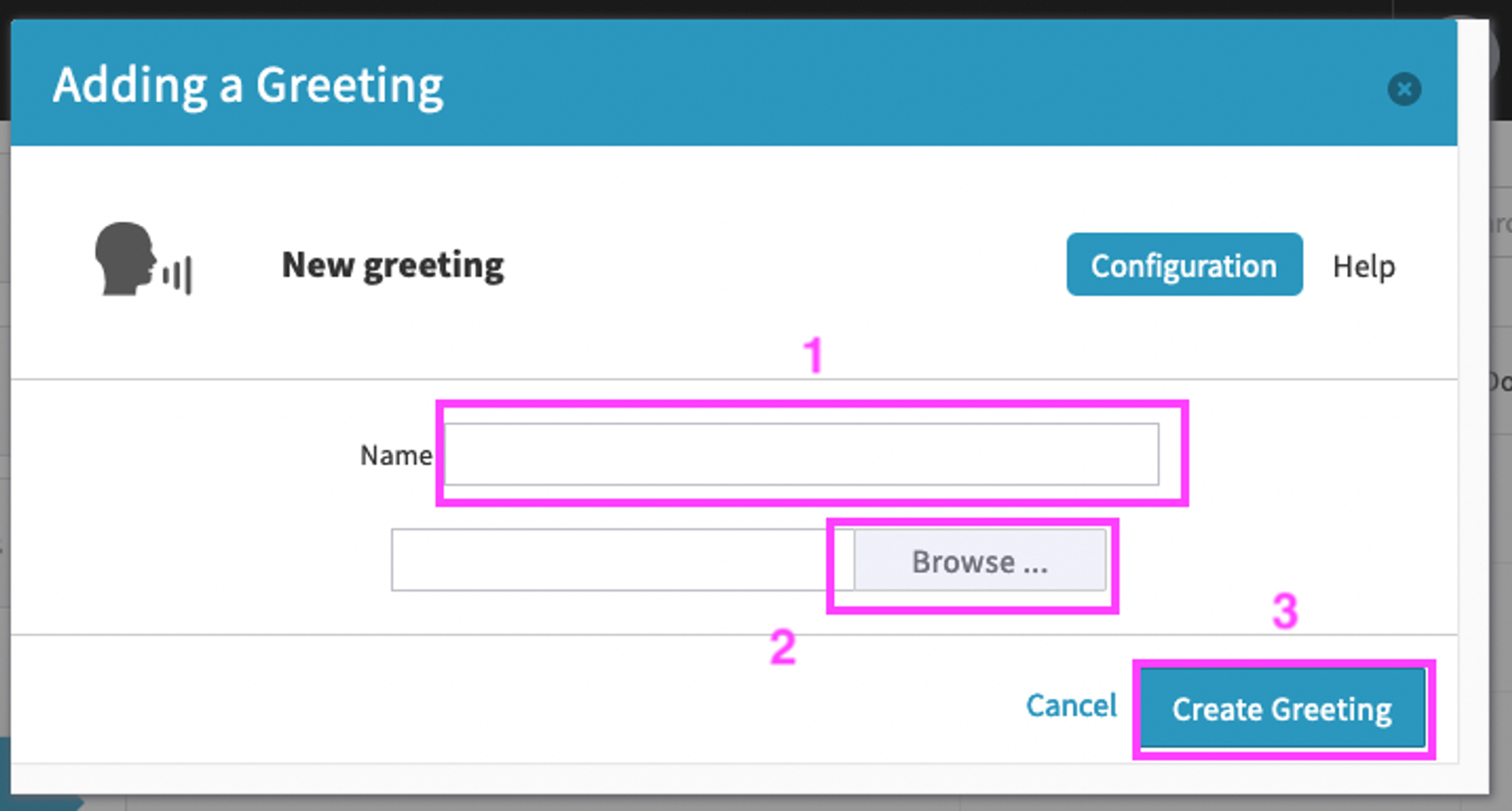
- Enter a name for the greeting
- Click on Browse to find the mp3 / .wav file
- Click on Create Greeting
Edit or Remove a Greeting
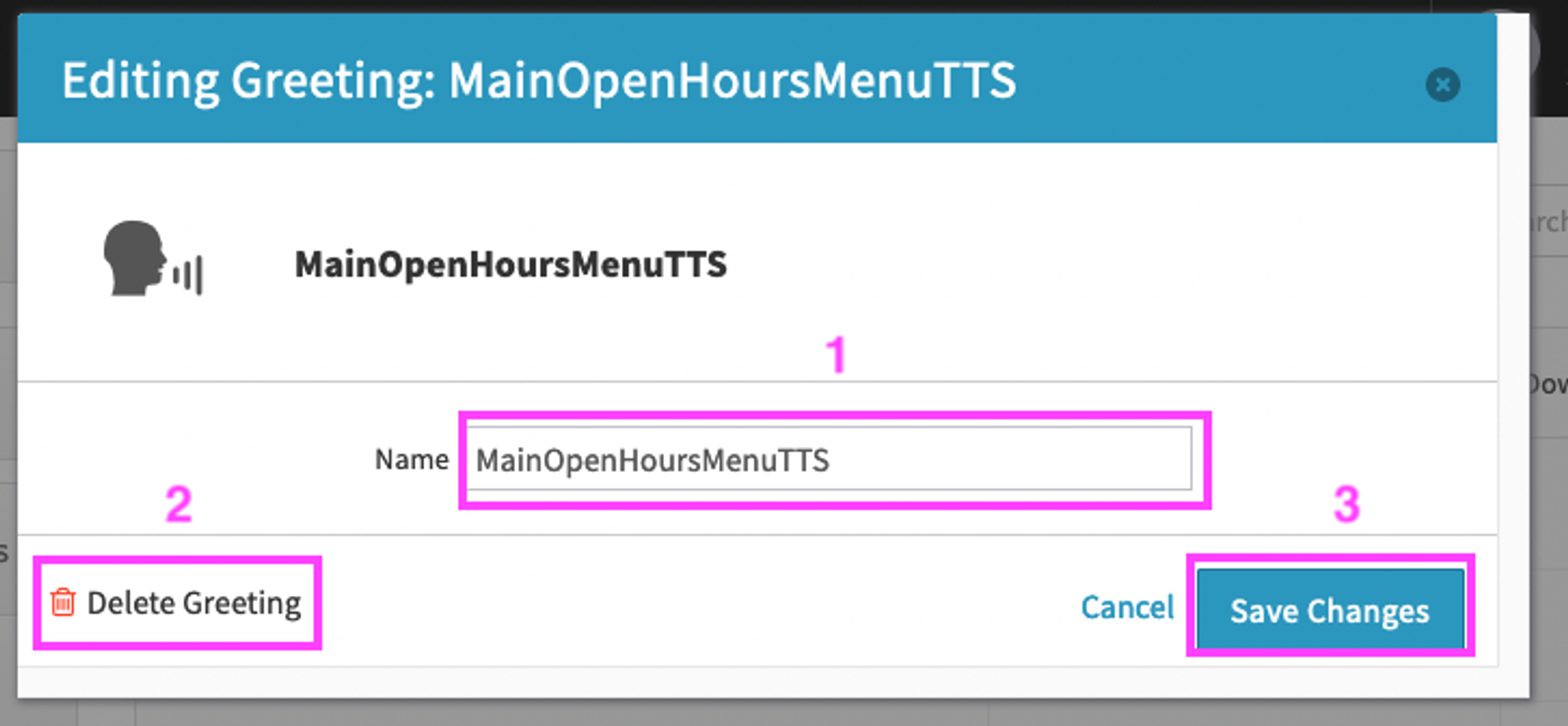
- Click on the name to change the name of a greeting
- Click on Delete Greeting to remove a greeting
- Click on Save changes if you change the name of a greeting
Using Text-To-Speech in Greetings Manager
You may also take of advantage of creating a custom greeting using the text-to-speech (TTs) feature in Dash. Here are the steps to create a TTS greeting
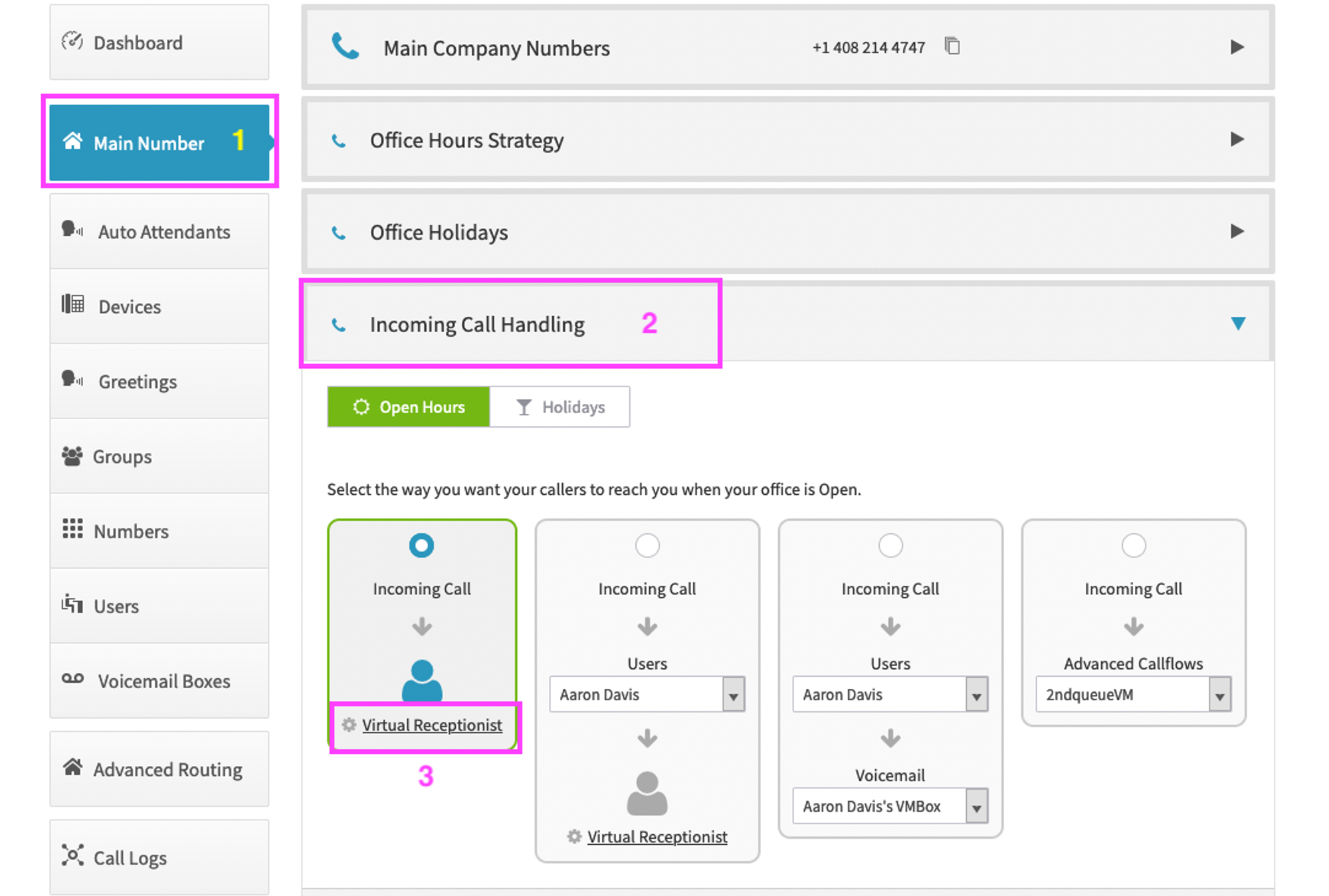
- Click on Main Number on the left side
- Click on Incoming Call Handling
- Click on the Virtual Receptionist
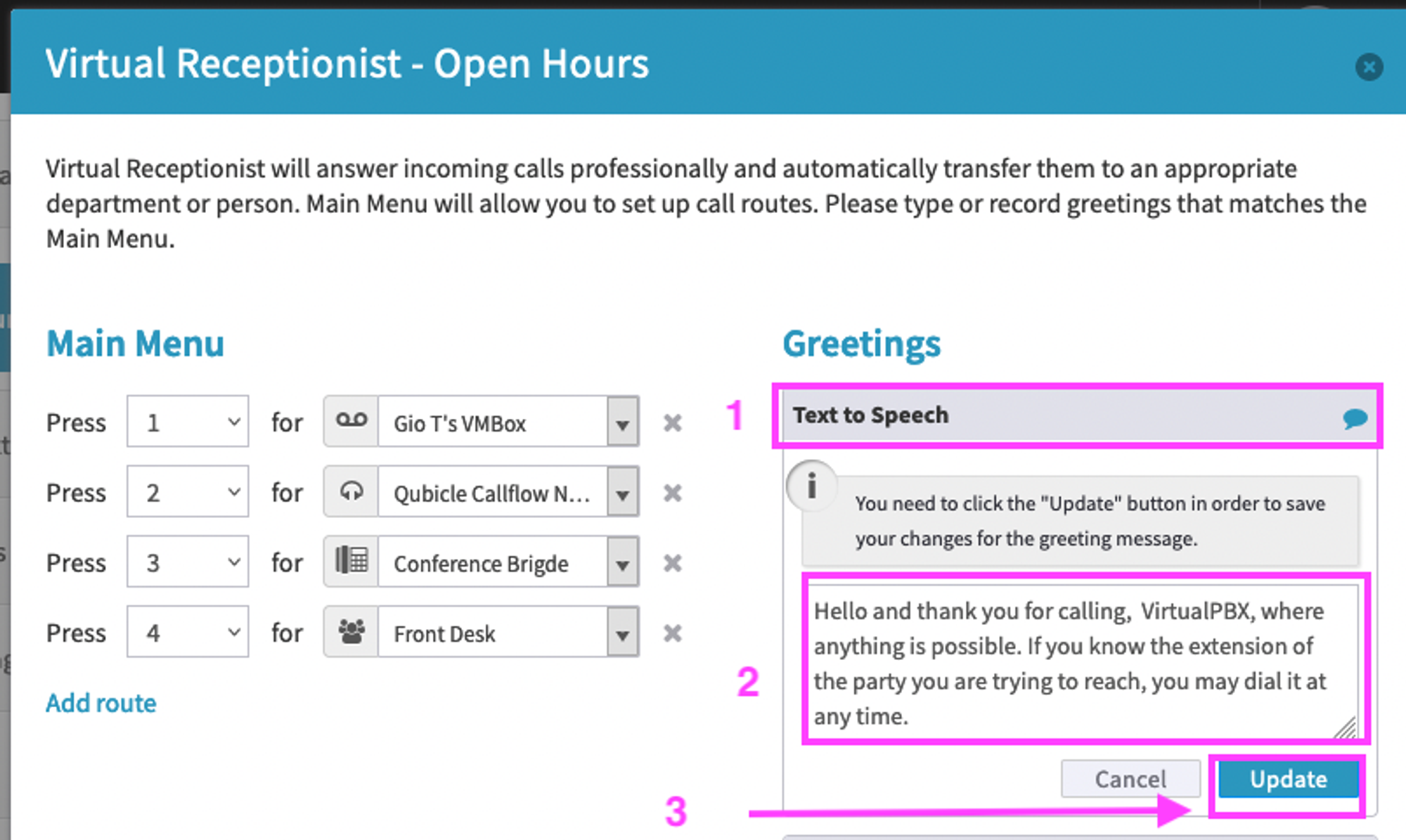
- Click on Text to Speech
- Enter your text to speech greeting. You can enter up to 250 characters
- Click Update
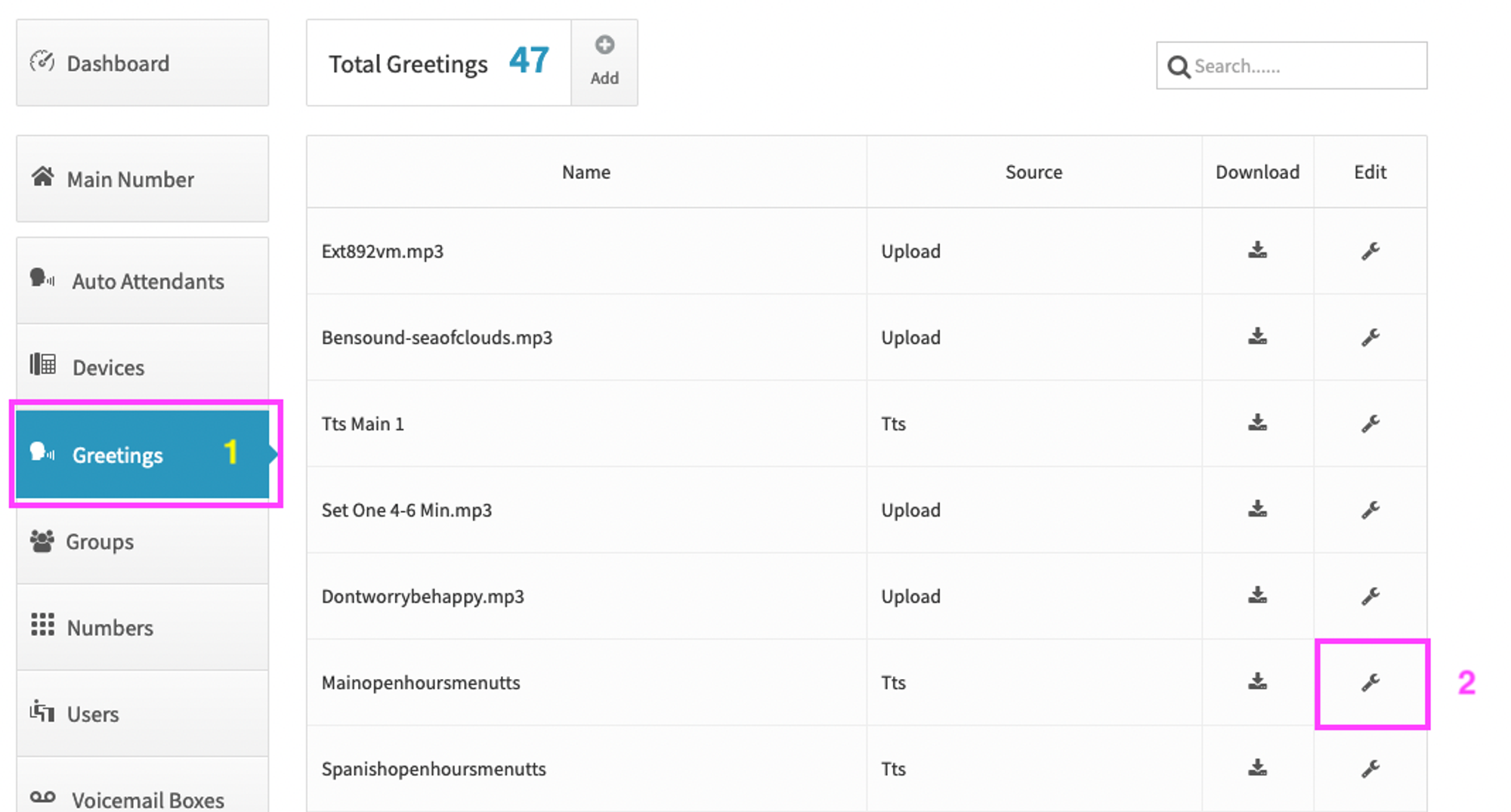
- Click on Greetings on the left side. Dash uses specific names for Text-to-speech greetings: Mainopenhoursmenutts or mainlunchhoursmenutts or auto-attendantnameopenhoursmenutts etc
- Find the file you just made and click on the Wrench icon at the far right
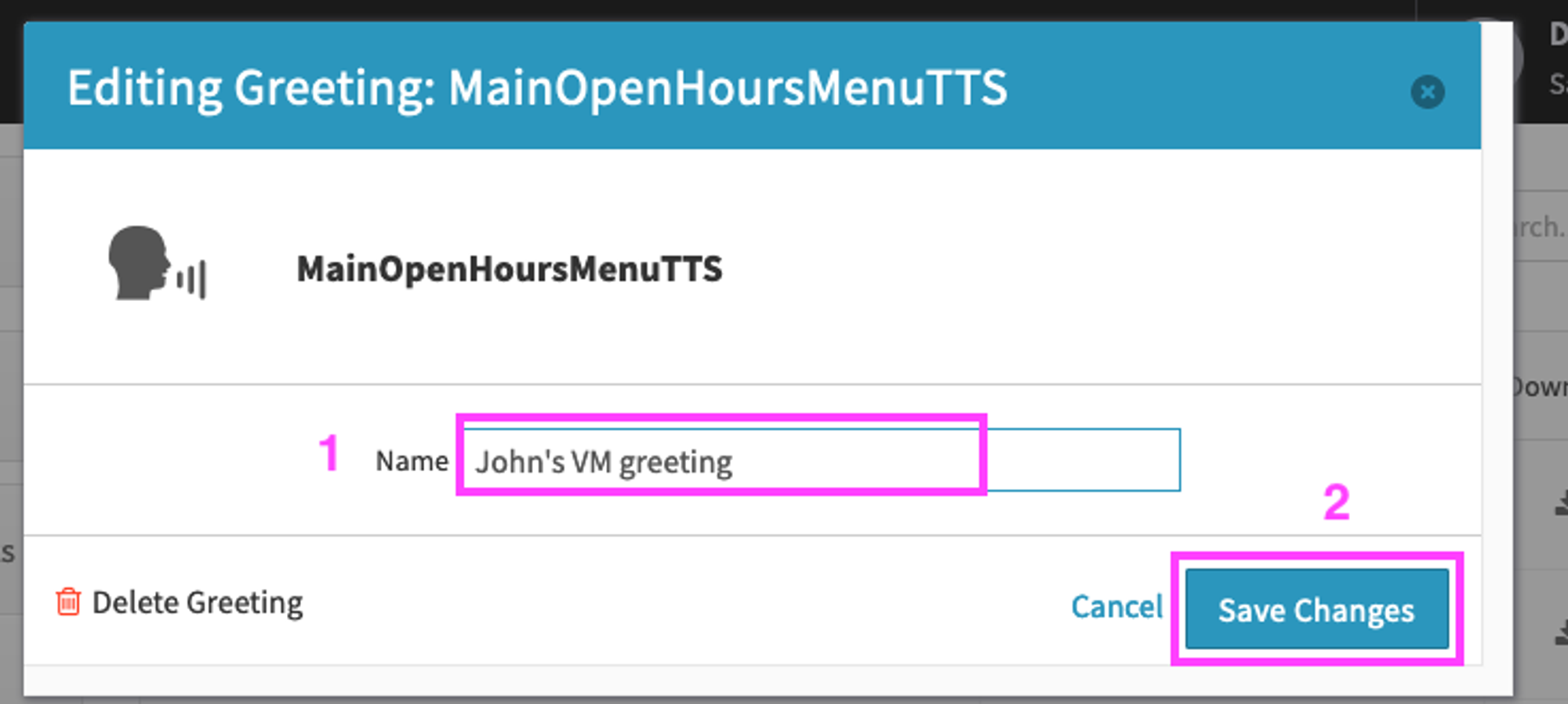
- Change the name of the file
- Click on Save Changes