While VirtualPBX aims to cater to a global audience and does offer VoIP services to locations outside of the United States, there is key information that should be reviewed if you are an international customer looking to be a part of the VirtualPBX community.
Please review these handy FAQs reviewing international calling through VirtualPBX.
Don’t hesitate to contact us by calling 1-888-825-0800 for any questions not answered here.
General International Calling Questions
- By default, is the ability to place international calls available?
- No, you must speak with our billing team to enable International Dialing on your account.
- Where are your servers located?
- Our primary clusters are located in the U.S. and the most current iteration of our platform is rolled out to the U.S. first, however, we do also have clusters located in the United Kingdom.
- What is considered local traffic?
- Regardless of the location of the call being made, any call to the continental U.S. or Canada is considered local traffic. Any call made to a location outside is considered international.
- What are your international rates?
- You can review our international rates here.
- If I am dialing a phone number outside of the U.S., what format should I follow?
- You should first dial your country code, followed by the phone number.
- How do I purchase a German phone number?
- You must have a German address in order to purchase a German phone number. Then submit an email to porting@virtualpbx.com with the details of your request
- Am I able to purchase a Swiss phone number?
- VirtualPBX does not have an address within Switzerland, and therefore is unable to sell Swiss phone numbers.
- What are VirtualPBX’s approved countries?
- United States
- United Kingdom
- Germany
- Mexico
- Philippines
- France
- Canada
Here’s a list of countries we serve:
- Does VirtualPBX offer support to international customers?
- Yes, our Support team is available 24/7, via call/email/chat, in English
- Does VirtualPBX integrate emergency services outside of the U.S.?
- No, e911 is only applicable to customers based in the U.S. and Canada.
- Do I need to do anything to start placing calls to Mexico?
- Yes. Even though calls to Mexico are considered “local” – international dialing must be enabled. Please contact our billing team and a team member will be happy to enable this for your account.
- Do I need to do anything to start placing calls to Puerto Rico?
- Yes. Even though calls to Puerto Rico are considered “local” – international dialing must be enabled. Please contact our billing team and a team member will be happy to enable this for your account.
- How much are international phone numbers?
- International phone numbers start at $4.99 each per month. Because prices range based on country, we recommend talking with a member of the VirtualPBX team to supply an accurate quote.
International Dialing
International dialing must be enabled on your Dash account by the VirtualPBX Billing Team. By default, this is not enabled. If you would like this feature enabled, please have your system administrator email billing@virtualpbx.com or call them at 1-888-825-0800 option 5.
International dialing must be enabled for calls to Mexico and Puerto Rico as well.
Once this has been completed, all VoIP devices (SIP phones, Softphones, and Webphones) will have International dialing enabled.
Disable International Dialing on a VoIP Device
If you wish to change a device so that it cannot make International calls after the account has this feature enabled you can do so
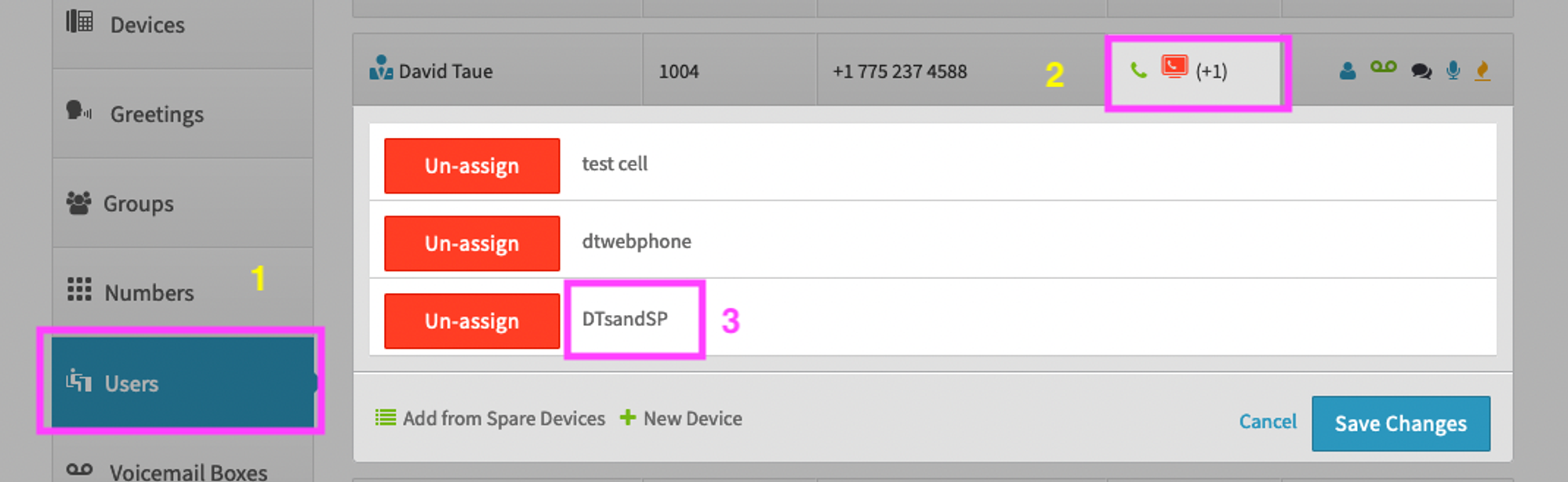
- Start by clicking on Users on the left hand side
- Click on the user’s device box for the user you want to work with
- Click on the name of the device for the user.
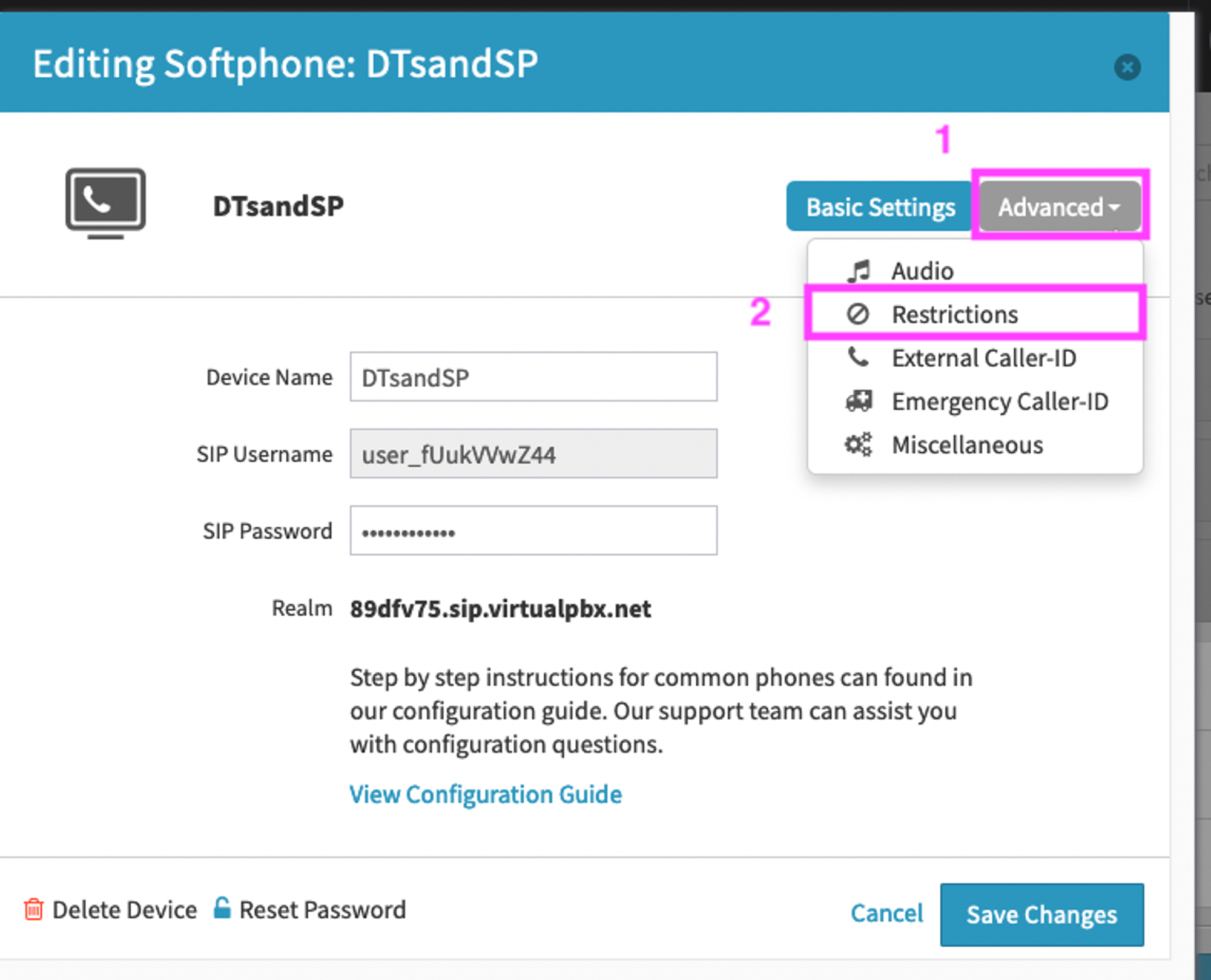
- Select Advanced
- Click on Restrictions
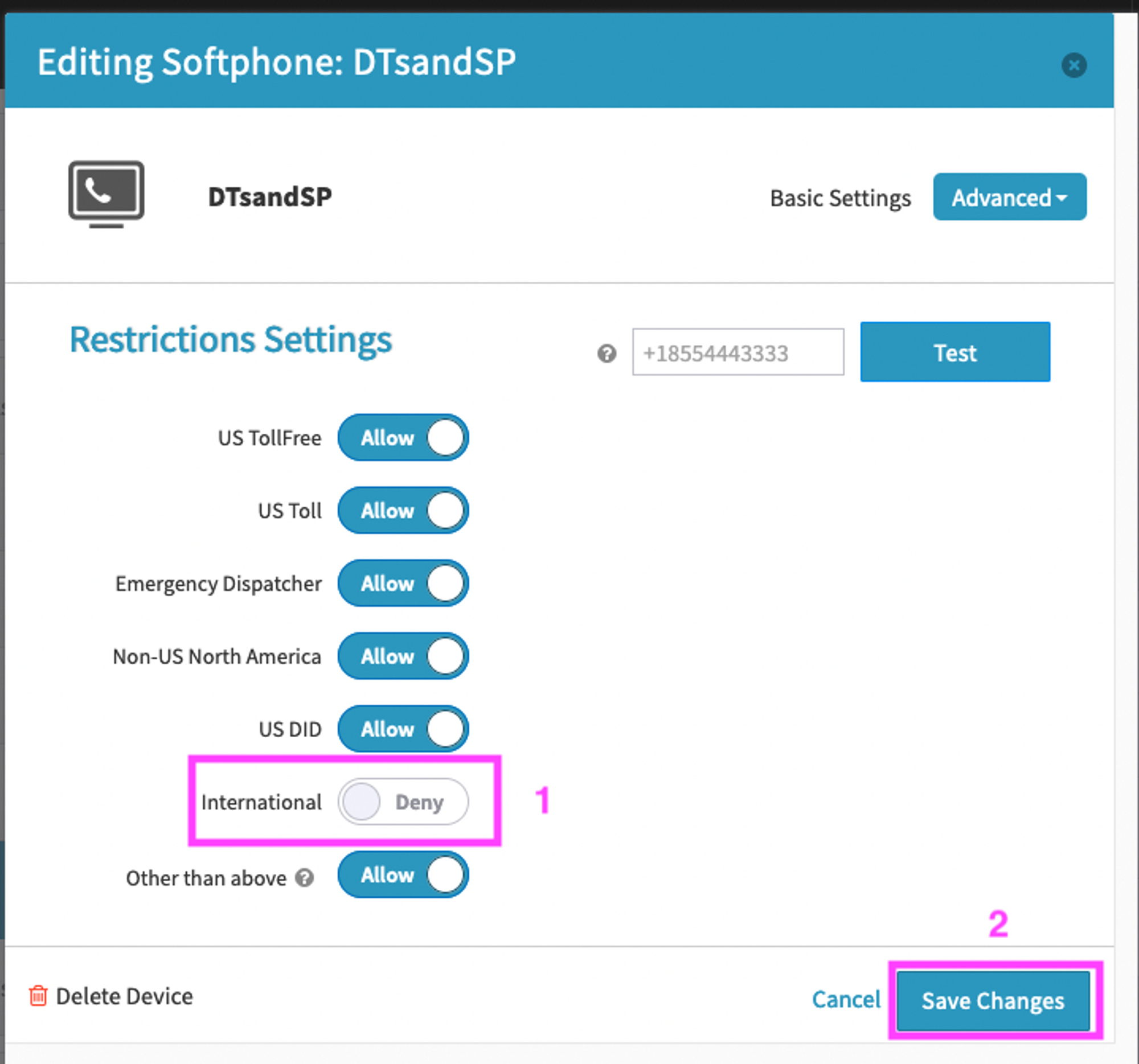
- Make sure International is set to Deny.
- Click on Save Changes
