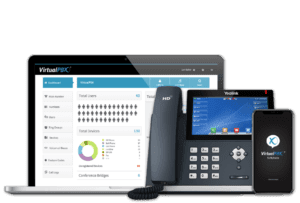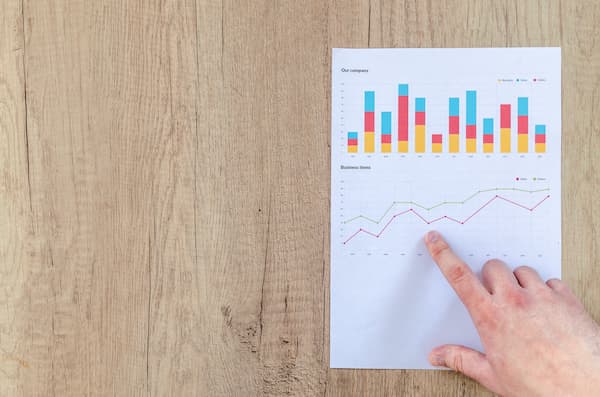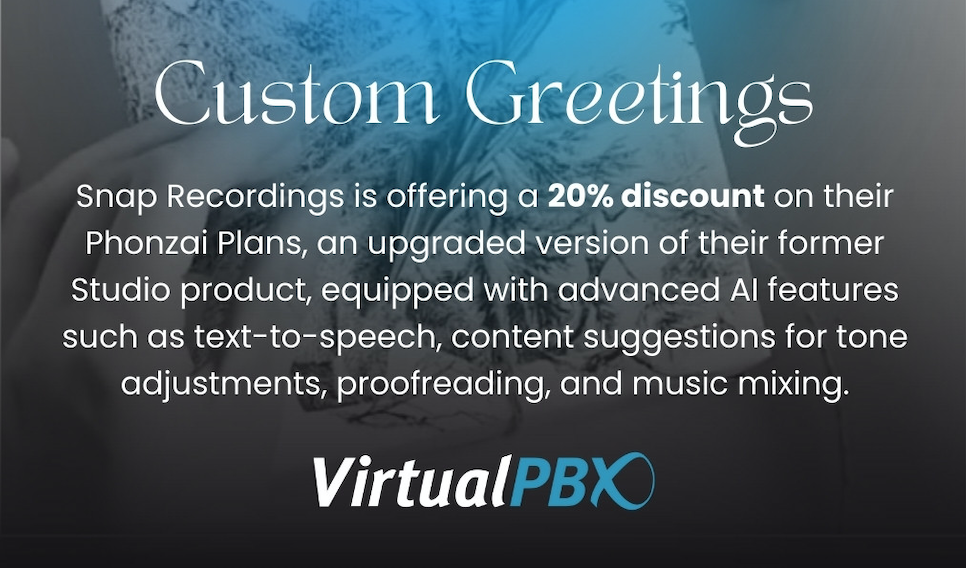The VirtualPBX brand name comes from the phrase that explains what type of company we are. As a provider of internet-driven business phone service, we capitalize on a plethora of devices to communicate. This means that you can use our virtual pbx for cell phones and many other types of devices.
Today we’ll recap the differences between a traditional and virtual private branch exchange (a PBX). We’ll also show how you can utilize all your devices to take advantage of our easy-to-use service.
What is a Virtual PBX?
The primary difference between a virtual system and a traditional PBX system is this:
- A virtual PBX is hosted on the internet. Any compatible device such as a desk phone or mobile phone can complete calls using an internet connection.
- A traditional PBX exists as a computer server at a business’s location, so phones that want to use that server to complete calls must be at that location
Connecting your cell phone to your virtual phone system will do wonders for your efficiency. This makes life easier and has allowed them to take their operations remotely without any fuss.
Virtual PBX for Cell Phones
We even have customers that use our phone service for the sole use of making their smartphones capable of sending and receiving calls. How can you use your virtual PBX for cell phones in your own office? There are a few ways we make that possible.
Mobile Softphone
Our Softphone App comes in both a mobile and desktop variety. You can download our mobile app for Android and iOS devices. Our app includes many important features that extend beyond voice calling.
In the past six months alone, we have updated our softphone to use Video Conferencing. This has made it the go-to device for many businesses that work remotely.
Our softphone is able to work on your smartphone because it connects through Wi-Fi or mobile data to your virtual PBX. It takes advantage of that core feature of our system. Every phone that can access the internet can reach our phone system.
Web Phone
Our Web Phone works on your smartphone in a different way. It runs in your web browser.
As a virtual PBX for cell phones, our system accepts calls from our Web Phone through a method known as WebRTC. You can read this linked article for a detailed look at the WebRTC protocol and how it handles audio and video.
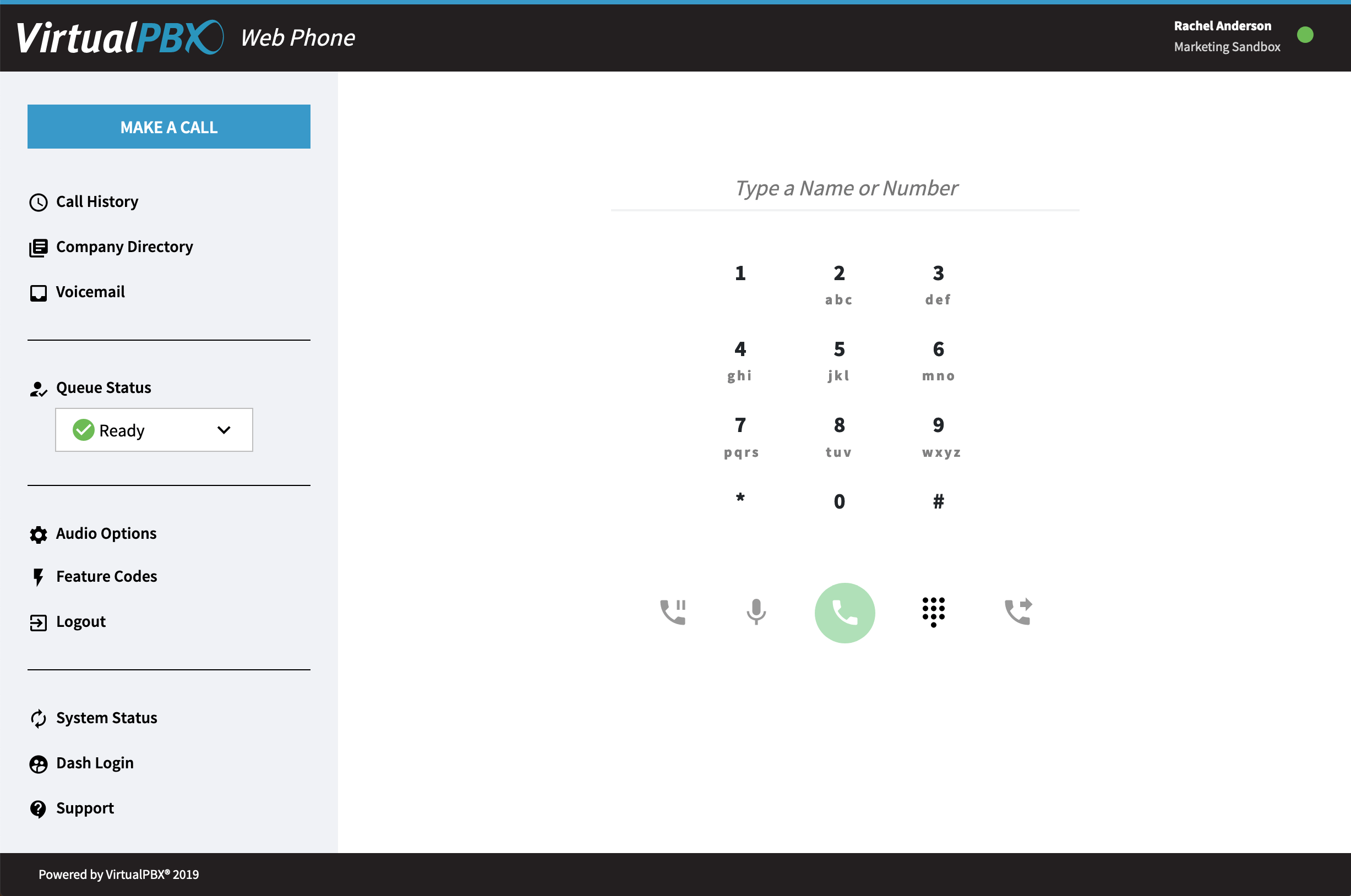
A summary of WebRTC will tell you that your web browser, probably Chrome or Firefox, understands how to send/receive audio and video. Our Web Phone just tells WebRTC how to act.
You can complete calls using your smartphone with this device because your phone can use Chrome and Firefox. This makes it easy on us because we only have to build a single website that works as a phone. No matter the device you use, you gain the ability to make calls when you connect to our Web Phone through your browser.
Call Forwarding
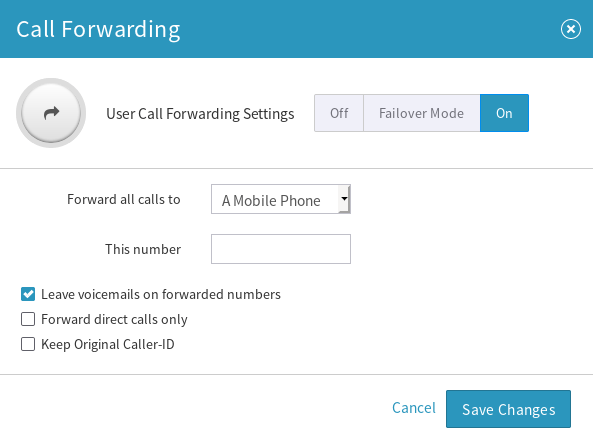 It’s also worth mentioning our Call Forwarding feature in this discussion of virtual PBXs for cell phones.
It’s also worth mentioning our Call Forwarding feature in this discussion of virtual PBXs for cell phones.
Call Forwarding works through a simple setting inside your phone system dashboard. Admins can make changes for groups of users, and individual users can set their forwarding preferences in their own user portals.
The settings dialogue box looks like the image shown here. You select the Call Forwarding option and enter the phone number where you want to receive calls.
The best thing about forwarding calls is that you can use any device you prefer. Your personal smartphone, for example, doesn’t have to be registered as a device in your VirtualPBX phone plan. The phone number you enter will accept all calls intended for your user in the phone system.
You can even use Call Forwarding in a special failover mode where your calls are only forwarded if none of your other devices are active. If your softphone is the only registered device you use, but today you are logged out, you can rest assured that calls will make their way to your smartphone like you would receive any normal inbound call.
Virtual PBX For Cell Phones, Plus A lot More
Part of why our customers enjoy using our virtual phone system is because it’s flexible. You can, if you choose, have your account user register a Softphone and Web Phone, and set up Call Forwarding, so you know you’ll be covered no matter which device you want to use today.
Don’t be discouraged at the sight of all these options. It’s easy to set up with help from our Support staff. In five minutes, you can be set with all your calling needs and have the freedom to use multiple devices that fit your various work locations.