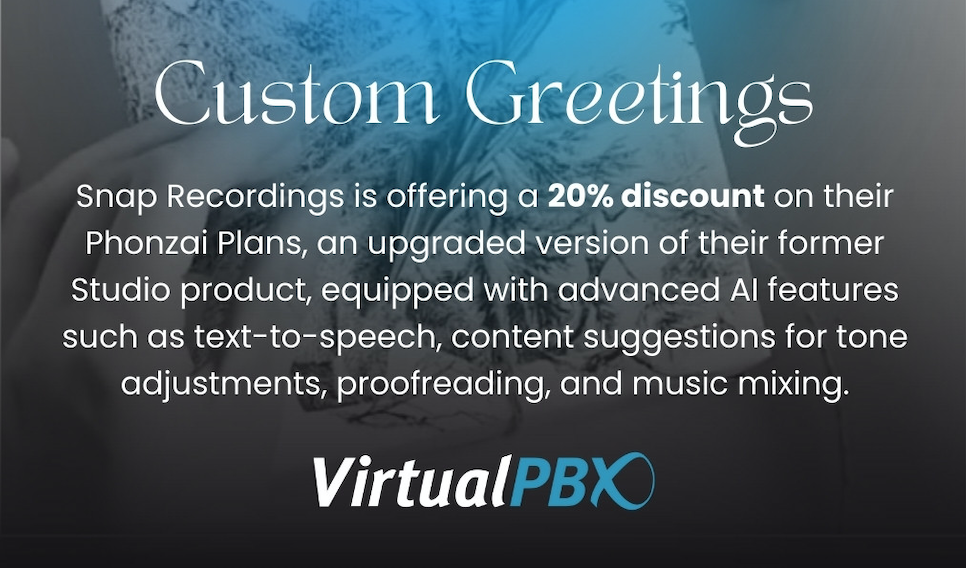>Today we want to lead you, step by step, through our Advanced Call Reports tool as you create a weekly sales report that can be automatically generated and delivered to your email inbox.
We are continuously updating and refining our reporting tool – listening to the feedback from our customers to make it better. The following steps will show you how to create a report, filter its output to your liking, and send that report to your inbox every week. Along the way, you will learn how the Advanced Call Reports platform works, so you can create your own reports without the aid of our blog.
Know How You’re Performing
If you’re asking yourself why you would need Advanced Call Reports in the first place, it’s because our tool can distill the large volume of calls you receive every week into an actionable collection of data points.
Large businesses don’t need to fumble in the dark when it comes to analyzing their call traffic. Creating a weekly sales report, among other reports, gives you visibility into a system that can otherwise seem opaque or unapproachable.
Creating the Sales Report
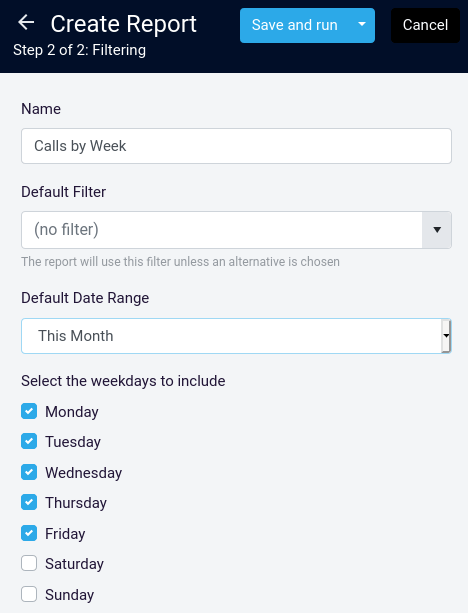 Advanced and Enterprise have access to Advanced Call Reports. Administrators of those plans can log in to reports.virtualpbx.com and access the Reports tab from their workspace.
Advanced and Enterprise have access to Advanced Call Reports. Administrators of those plans can log in to reports.virtualpbx.com and access the Reports tab from their workspace.
The Reports tab opens a new screen that shows the reports you have created, and in the top-right corner, you can click the “+Create Report” button to access report templates. In today’s example, we have selected the “Calls By Week” report that will provide data points like the number of inbound calls, number of outbound calls, average talk time, and average ring time.
You can select a number of output options for your report, including the Default Date Range which is shown here as “This Month” but can be set to a single week, quarters, or a custom date range of your choosing. You can modify all these options after your report has been created.
The output of our report looks like the following screenshot. You can see a number of metrics here that give you an overview of your company’s performance over the time period.
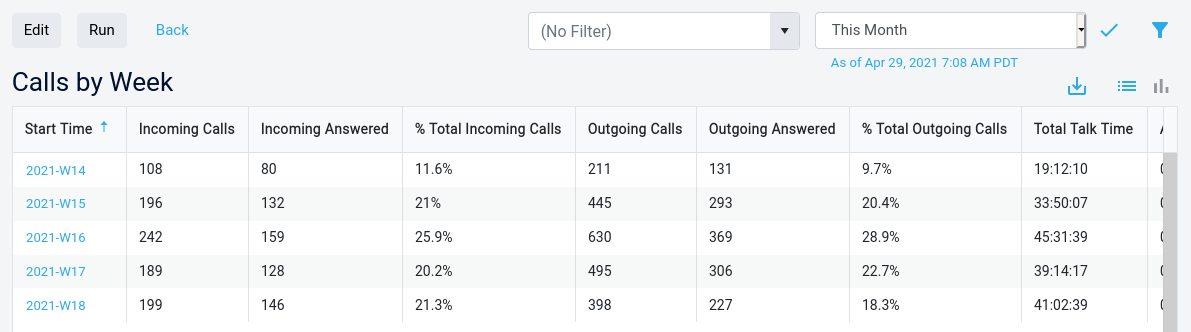
Filtering for Your Sales Team
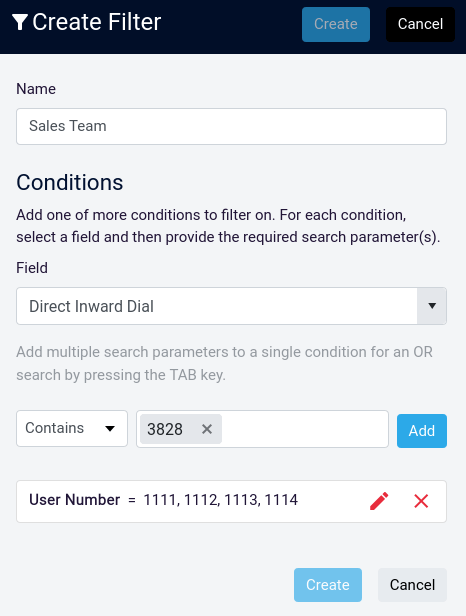 You’re probably thinking that, at this point, the weekly sales report we’ve created doesn’t only address the Sales team. You’re right. A similar report made for your own company will show all calls associated with your business. You can pare this down with a Filter.
You’re probably thinking that, at this point, the weekly sales report we’ve created doesn’t only address the Sales team. You’re right. A similar report made for your own company will show all calls associated with your business. You can pare this down with a Filter.
Filters can be accessed from your workspace dashboard and from the left-hand side menu under the Filter tab. You begin the process by clicking the “+Create Filter” button.
The example here shows a couple choices you can make for your filter. We have selected four extensions for users on our phone system (1111, 1112, 1113, and 1114) with the User Number filter and are about to input a Direct Inward Dial filter for any phone number that contains the digits 3828. With both those selections applied to a report, it will only show calls that have reached those users, have been sent from those users, or have been made through a phone number with those digits.
You can create a similar selection for the phone number(s) you assign to your Sales team and to the extensions of the users on your system. These selections can be edited at any time, and you can apply the filter to reports as you create them or afterward in a report’s settings.

Send Reports Automatically to Your Inbox
The Schedules section of your Advanced Call Reports dashboard lets you also click a “+Create Schedule” button to create a cadence for delivering reports.
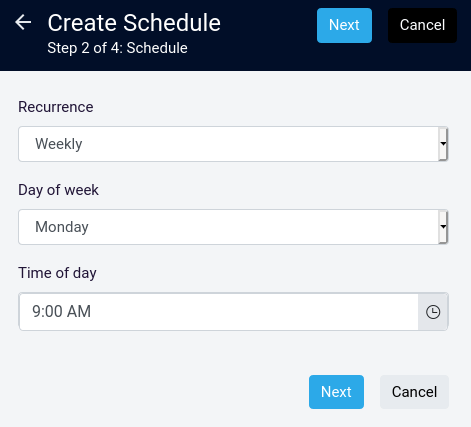 You select the recurrence (hourly, daily, weekly, or monthly), the time of day, and the days of the week you would prefer a report be sent. Then you attach one or more reports to your schedule. Finally, you choose the recipients by entering their email addresses.
You select the recurrence (hourly, daily, weekly, or monthly), the time of day, and the days of the week you would prefer a report be sent. Then you attach one or more reports to your schedule. Finally, you choose the recipients by entering their email addresses.
This cadence can be modified at any time. In the case of your weekly sales report, it would start with a Weekly recurrence with your preferred day of the week and delivery time. You will need to create your report and filters before the schedule can be finalized.
Keep in mind also that any reports created in Advanced Call Reports can be accessed within the dashboard. Sending the reports to your inbox never prevents you from using the dashboard to your advantage.
Create Your Own Weekly Sales Reports
The example here only touches the surface of what our Advanced Call Reports tool is capable of. You can generate as many reports as you need about a wide range of data types, including queue-based reports that source information from our ACD Queues Pro feature.
Get started today with your first report. You soon see how helpful the instant feedback will be when looking at your Sales team’s progress throughout the weeks and months to come.